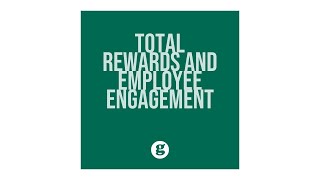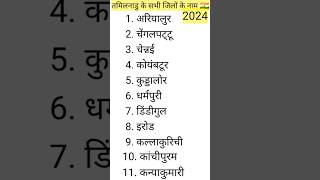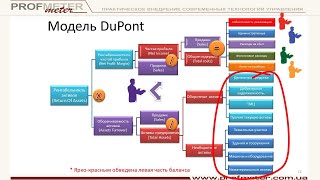Newest subscriber ⭐ Teeah Nguyen ⭐
Subscriber goal ➡️ ||||||||||||||| 94% ||||||||||||||. 94.9K/100K ⬅️
The entire course: [ Ссылка ]
The alignment tool is a very important thing if you want to have clean and properly centered objects in a presentation. With this tutorial I want to show you proper usage of this tool. You can not only align, but also distribute, place, and make even spaces between objects in PowerPoint. Check out how easy it can be to implement it into your workflow while fighting with various items & objects.
SUBSCRIBE:
-- [ Ссылка ]
➥ MY POWERPOINT COURSES FOR $10:
PowerPoint Masterclass:
[ Ссылка ]
Kinetic Typography:
[ Ссылка ]
Logo Intro Animations:
[ Ссылка ]
Crash Course:
[ Ссылка ]
YouTube Outros:
[ Ссылка ]
➥ CLICK HERE TO SUBSCRIBE:
[ Ссылка ]
TRANSCRIPTION
Hello there, welcome to this Power Point lesson. There are quite a few misconceptions when it comes to aligning objects in PowerPoint So I wanted to show you exactly how to use them and how to align objects properly. Let us head over to the first slide on the first slide I have some objects here. I would like to distribute those objects from top to bottom in equal spaces between them. You select all object you go to drawing tools and you work in the align tab and arrange panel. Once you open the align panel you see two options on the bottom align to slide and align selected object. Right now I would like it to align to the slide because this is my entire work area and I want those objects to be distributed in this work area from top to bottom. As I have align selected I first align them in the center so they are all aligned in one line. And now I need to distribute them from top to bottom on the slide since aligned to slide is already selected. I only have to distribute them vertically as you can notice this option distributes those objects perfectly along the entire slide. OK but what if we don't work on the entire slide and we only have one area we would like to have covered with those objects. Let me show it to you on the next slide. I have some smaller objects here and I would like them to be in one line but only in the middle of the slide. I copied this right box over to the left side. Maybe make it a bit smaller and all right. I would like those objects to be distributed from left to right between this area if I were to select those objects all of them go to align and would select align selected object it was aligned them from the most left item to the most right item. Let me show it to you. I first aligned them in the middle so they are in one line. And now I distribute them horizontally. It is close but we want them to be from left to right distributed in this area in the middle. What you have to do to achieve this is copied two items one item needs to be completely on the left and one item needs to be completely on the right. What this does if I select all of those objects they will distribute from left to right. Remember the left object and the right object will not move so I will just like to{ }it but let me show it to you. I go to align I distribute them horizontally and as you see we have equal spaces among the entire middle area. Now I just delete the left and right object and those objects are perfectly aligned. I can move them around if you'd have troubles there you can always go to view open of the guides and work with that guide to make it easier for you if you would like to learn more tips like that and expand your PowerPoint knowledge you can enroll in my PowerPoint course which you see in the middle of the screen. If you are interested please check out the link and if you would like you can enroll in the course.