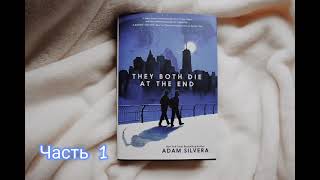In this video I'll show you how to clear your File Explorer history in Windows 11.
Timestamps:
Introduction: 0:00
Steps to Clear File Explorer History in Windows 11: 0:42
Conclusion: 1:12
Check out my website for other great tutorials about all kinds of technology: [ Ссылка ]
Support this channel by becoming a member: [ Ссылка ]
#windows #windows11 #privacy #security #techtips #tutorial
Video Transcript:
Have you ever noticed how Windows File Explorer keeps track of your recently accessed files and frequently used folders? This feature is designed to make your life easier by providing quick access to your work. However, there may be times when you prefer to clear this history for privacy reasons or simply to declutter your File Explorer view.
In this video I'll show you how to quickly and easily clear File Explorer history in Windows 11, ensuring that your file access remains private and your navigation pane stays neat and tidy.
Step 1. Open the File Explorer in Windows 11.
Step 2. Click the ellipses at the top of the screen to open a menu, and then click "Options" in this menu. The Folder Options window opens.
Step 3. Navigate to the Privacy section, and then find Clear File Explorer History. Click "Clear" next to Clear File Explorer History. Your Windows 11 File Explorer History will be cleared.
How to Clear File Explorer History in Windows 11
Теги
windowswindows 11file explorer historyfile explorer history windowsfile explorer history windows 11clear windows file explorer historyclear file explorer history windows 11clear file explorer cacheclear file explorer cache windowsclear file explorer cache windows 11how to clear file explorer history windows 11how to clear file explorer cache in windows 11remove recent files windows 11delete file explorer history windows 11clear recent items windows