In this step-by-step tutorial, learn how to effortlessly add your Instagram profile link to your YouTube channel using your mobile device.
Read: [ Ссылка ]
Whether you're a content creator, business owner, or influencer, linking your Instagram to your YouTube channel can help grow your audience and connect with your viewers across platforms.
With just a few simple taps, you'll have your Instagram profile seamlessly integrated with your YouTube channel, making it easier for your subscribers to find and follow you on Instagram.
Add Instagram Profile Link To YouTube Channel (Mobile):
How To Add Instagram Profile Link To YouTube Channel On Mobile:
Step 1: Launch Instagram and tap on the Profile icon in the bottom-right corner. Here, select the "Share Profile" option.
Step 2: Under Share Profile, choose "Copy Link". Your profile link should be copied to your clipboard.
Step 3: Open your favorite browser, and type in youtube.com in a new tab. This will open the mobile YouTube website. Tap on the three dots in the top-right corner of the browser. From the resulting menu options, check the "Desktop Site" option. this will reload the website with the desktop interface.
Step 4: Tap on your profile icon in the top-right corner to reveal the options. If you can see the options clearly, simply use two fingers to zoom the page. From the profile menu, select "View Your Channel".
Step 5: On your YouTube channel page, tap on "Customize Channel" option, located right near the profile picture. This will open YouTube Studio.
Step 6: Zoom in once again, and select the "Basic Info" tab, under the 'Channel Customization' section. Scroll down until you see the 'Links' section.
Step 7: Select the "Add Link" option. In the "Link Title" field, enter a title such as "Follow Me on Instagram" or simply "Instagram". In the "URL" field, paste your Instagram profile link.
Step 8: Once you're satisfied, go to the top right corner of the page and tap on the "Publish" button to save your changes.
Step 9: Go back to the YouTube channel page and refresh it. Under the channel name, you should see the link. If not, tap on the "More Links" option to open the About page. Here, you should see all the links you've added, including the Instagram profile link.
How To Add Your Instagram Link To YouTube Channel (PC) - [ Ссылка ]
#instagram #insta #instagramstatus #instagramstory #instagramstories #instagram_status #quietmode #techtutorial #techtutorials #socialmediatips #instagramtips #instagramtipsandtricks #instagramlive #howto
-----My Gear for YouTube videos-----
Main Camera (iPhone 13 pro): [ Ссылка ]
Tripod: [ Ссылка ]
Cell Phone Tripod Adapter: [ Ссылка ]
Lights: [ Ссылка ]
As full disclosure, I use affiliate links on this channel and purchasing through these links earns me a small commission. The price you pay will be the same!
Website: [ Ссылка ]
Facebook: [ Ссылка ]
Twitter: [ Ссылка ]
Instagram: [ Ссылка ]
How To Add Instagram Profile Link To YouTube Channel (Mobile)
Теги
How To Add Instagram Profile Link To YouTube Channel On MobileAdd Instagram Profile Link To YouTube Channel On MobileInstagram How To Add Profile Link To YouTube Channel On MobileInstagram Add Profile Link To YouTube Channel On MobileYouTube How To Add Instagram Profile Link To Channel On MobileYouTube Add Instagram Profile Link To Channel On MobileHow Can I Add Instagram Profile Link To YouTube Channel On MobileCan I Add Instagram Profile Link To YouTube Channel On Mobile


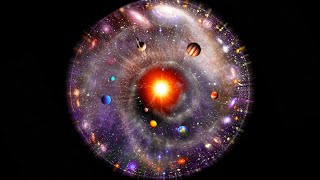












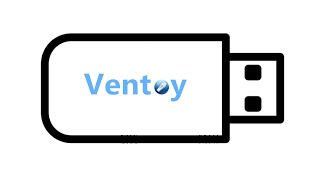











































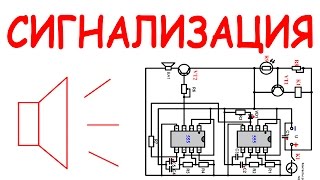



![Как работает Клавиатура? [Branch Education на русском]](https://s2.save4k.org/pic/xCiFRXbJTo4/mqdefault.jpg)








