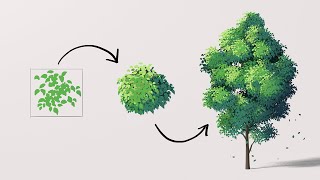NOTE: For Ripple Trim to work by only moving the mouse cursor, set your trim preferences to "Allow Selection tool to choose Roll and Ripple trims without modifier key".
Watch here ([ Ссылка ])
NOTE: Track Select Forward is a command that you can activate via your keyboard preferences under the Edit menu. Assign it to whatever key you like, but for me, "T" made the most sense.
Moving timelines or sequences around in any non-linear editor can be a pain, but these 3 easy ways to move timelines in Adobe Premiere will help you grab hold of your sequences inside of Premiere Pro in no time.
----------
FREE Better Editor Keyboard Settings for Premiere Pro
[ Ссылка ]
----------
3 Easy Ways to Move Timelines in DaVinci Resolve
[ Ссылка ]
----
Advanced Workflows with Premiere Pro:
[ Ссылка ]
Learn Adobe Premiere (free):
[ Ссылка ]
----------
Chapters
0:00 - Intro
0:38 - Select All
1:06 - Ripple Trim
1:30 - Track Select Forward
2:13 - Track Select Forward (Single Layer)
----------
Keywords
3 Easy Ways to Move Sequences in Premiere Pro
3 Easy Ways to Move Sequences in DaVinci Resolve