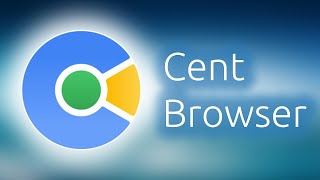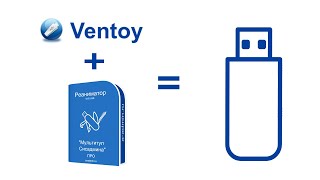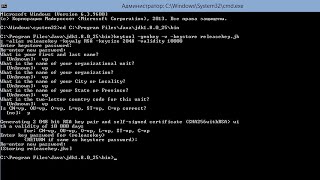How to Take a Screenshot on the Xiaomi Redmi Note 11 Pro
0:07 Method 1
0:21 Method 2
0:30 Method 3
1:25 Method 4
Method 1: Using Hardware Buttons
1. Prepare Your Screen:
Ensure the screen displays the content you want to capture in the screenshot.
2. Press and Hold the Buttons:
Simultaneously press and hold the Power button and the Volume Down button. Both buttons are located on the right side of the device.
Hold these buttons for about 1-2 seconds until you see a visual flash on the screen and hear a shutter sound, indicating that the screenshot has been taken.
3. Access Your Screenshot:
A small preview of the screenshot will briefly appear in the lower-left corner of the screen. Tap on this preview to edit, share, or delete the screenshot directly.
Alternatively, you can find your screenshot in the Gallery app or Photos app under the Screenshots folder.
Method 2: Using Gesture Shortcut
1. Enable Three-Finger Screenshot (if not already enabled):
Go to Settings - Additional settings - Button shortcuts or Gestures.
Look for the Take screenshot option and ensure that Three-finger screenshot is enabled.
2. Take a Screenshot:
Place three fingers on the screen and swipe down simultaneously. This gesture will capture a screenshot of what is currently displayed on the screen.
3. Access Your Screenshot:
Similar to the hardware button method, a preview of the screenshot will appear briefly. Tap on it to edit or share.
You can also find your screenshot in the Gallery app or Photos app under the Screenshots folder.
Method 3: Using the Notification Panel
1. Open the Notification Panel:
Swipe down from the top of the screen to open the notification panel.
2. Tap on the Screenshot Icon:
Look for the Screenshot icon in the quick settings menu. Tap on it to capture a screenshot of the current screen.
3. Access Your Screenshot:
After capturing, you will see a preview of the screenshot. You can tap on it for quick access to editing or sharing.
You can also view the screenshot in the Gallery app or Photos app under the Screenshots folder.
Additional Tips:
Editing Screenshots: Use built-in editing tools in the Photos or Gallery app to crop, annotate, or make adjustments to your screenshots.
Scrolling Screenshot: For capturing long or scrolling content, look for the Scrollshot or Long screenshot option in the editing tools or screenshot preview if available.
Troubleshooting:
Screenshot Not Working: If the screenshot function is not working, ensure that your device’s software is up-to-date and try restarting your device.
Gesture Not Recognized: If the three-finger gesture is not working, ensure the gesture is enabled and try recalibrating or adjusting your touch sensitivity settings if needed.
By following these steps, you can easily take screenshots on your Xiaomi Redmi Note 11 Pro, allowing you to capture and share important information from your device.
#redminote11pro
#screenshot
#redminote11pro
#howto
#redminote11tips
#redmiscreenshot
#redmitips
#redmitricks
#techqa
How to Take Screenshot Xiaomi Redmi Note 11 Pro
Теги
How to Take Screenshot xiaomi redmi note 11 proredmi note 11 pro screenshotredmi note 11 pro take screenshotredmi note 11 pro screen shotscreenshot redmi note 11 proscreen shot redmi note 11 proxiaomi redmi note 11 pro screenshotxiaomi redmi note 11 pro screen shotxiaomi redmi note 11 proredmi note 11 proscreenshotsamsung screenshottechqaredmi note 11 pro tipstips

![AI Generated sci-fi future cities art - Technical Evolution - AI Generated Images [AI Generated 21]](https://s2.save4k.org/pic/Lc06NH_9GF0/mqdefault.jpg)








![Гелертер верят - Развитая цивилизация существовала до появления людей? [Времени не существует]](https://s2.save4k.org/pic/pMxzC99_ZkE/mqdefault.jpg)