In this video, I will show you in detail how to add an SAP transaction as an SAP Fiori tile.
SAP Fiori is on its way to becoming the main user interface for SAP ERP or SAP S/4HANA. Many new applications are being developed natively for SAP Fiori and can no longer be run through the SAP GUI. Even though SAP Fiori offers many new applications, it can be useful to still be able to use SAP GUI transactions.
To add an SAP transaction as an SAP Fiori tile, the following steps are required
Create a Workbench transport
Open the SAP Fiori Designer
Assign transport request
Create target association
Add the tile
Add tile to group
Catalog and group permissions
In this video, I go through the steps in detail to show you step-by-step how to add an SAP transaction as an SAP Fiori tile.
Like, comment and subscribe. Thank you for your support :)
▬ Content ▬▬▬▬▬▬▬▬▬▬▬▬
00:00 - Intro
00:21 - Create Transport
01:25 - Open Launchpad Designer
03:15 - Select Transport
03:36 - Target Mapping
05:57 - Tile as SAP Transaction
07:26 - Link Tile to Group
09:04 - Authorizations to Group and Catalog
11:05 - Transaction as Tile in Fiori Launchpad
11:45 - Outro
▬ Music Intro/Outro ▬▬▬▬▬▬▬▬▬▬▬▬
Depth Fuse - French Fuse
That's What It Takes (Instrumental) - NEFFEX
▬ Useful links ▬▬▬▬▬▬▬▬▬▬▬▬
German Blog: [ Ссылка ]
My book recommendations: [ Ссылка ]
100 Tips and Tricks in SAP ERP: [ Ссылка ]
Support ERP UP: [ Ссылка ]
Support ERP UP over Amazon: [ Ссылка ]
PayPal-Donation: [ Ссылка ]
Linkedin: [ Ссылка ]
Xing: [ Ссылка ]
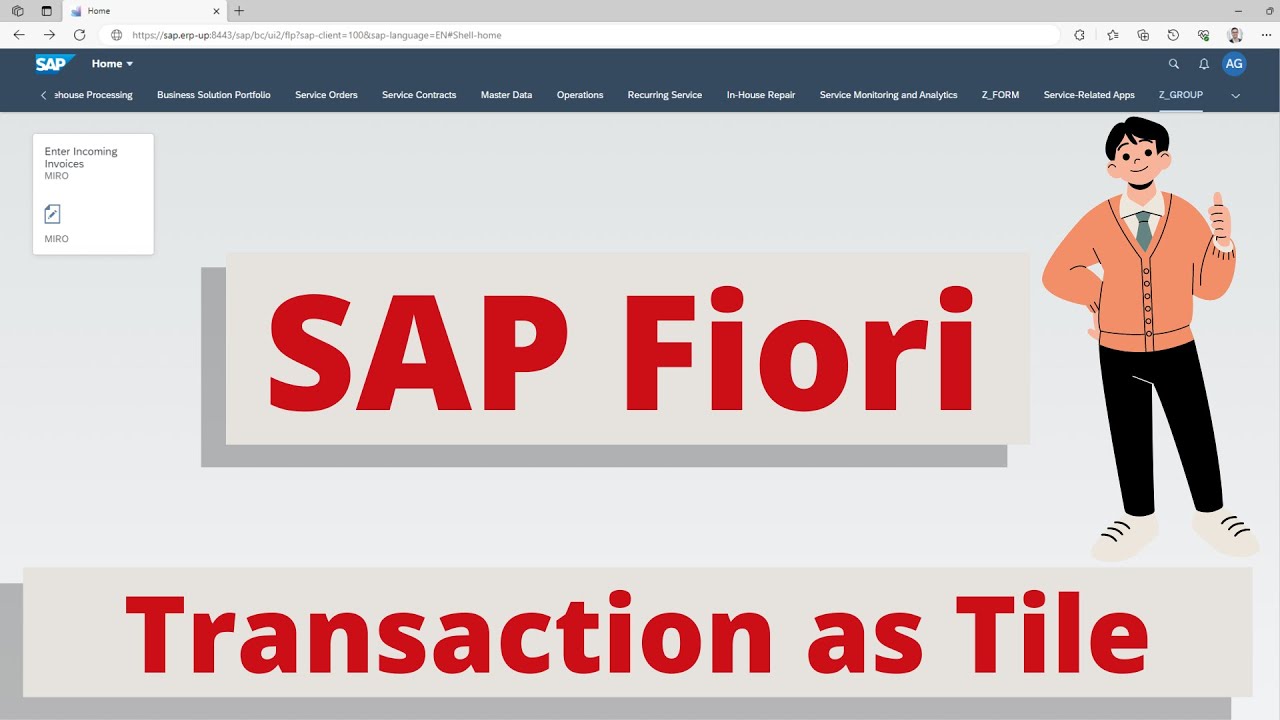

![[Figh Mukhtasor Shoghir] SHOLAT WAJIB BESERTA WAKTU-WAKTUNA (1) || Habib Abdurrahman Hasan al Habsyi](https://i.ytimg.com/vi/uP7wGmOSB0M/mqdefault.jpg)












![০১.০১. অধ্যায় ১ : রসায়নের ধারণা - রসায়ন পরিচিতি [SSC]](https://i.ytimg.com/vi/JHo9HuiOW84/mqdefault.jpg)


























































