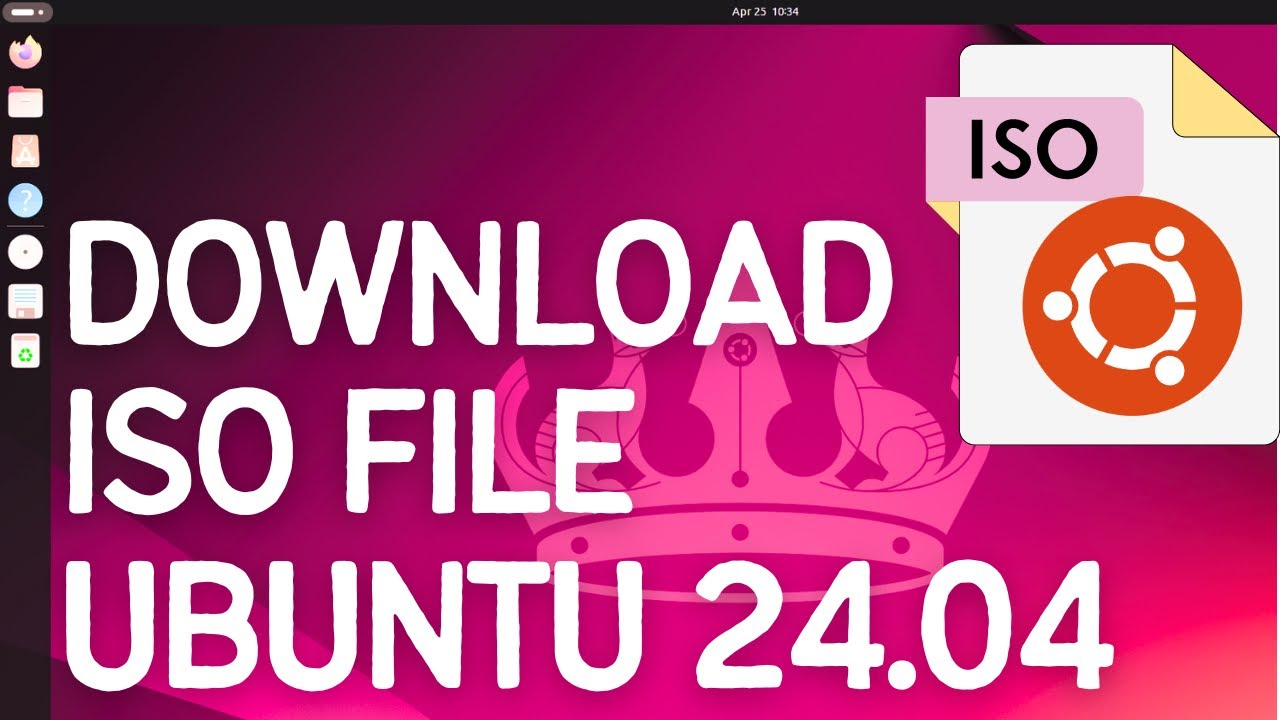How to Download Ubuntu 24.04 LTS ISO File | Step-by-Step Guide
Are you ready to experience the latest features and enhancements of Ubuntu 24.04 LTS? In this tutorial, we'll walk you through the process of downloading the Ubuntu 24.04 LTS ISO file directly from the official website. This guide ensures you get the right file to create bootable media for installation or testing. Follow these steps to download the Ubuntu 24.04 LTS ISO file easily and securely.
**Step-by-Step Instructions:**
**Step 1: Open Your Web Browser**
1. Launch your preferred web browser (e.g., Chrome, Firefox, Edge).
**Step 2: Visit the Official Ubuntu Website**
1. In the address bar, type `[ Ссылка ]` and press Enter. This will take you to the official Ubuntu download page.
**Step 3: Select Ubuntu 24.04 LTS**
1. On the Ubuntu download page, you will see various versions of Ubuntu available for download. Look for the section dedicated to Ubuntu 24.04 LTS.
2. Click on the link or button that says "Download Ubuntu 24.04 LTS" or a similar prompt. This will direct you to the specific download page for Ubuntu 24.04 LTS.
**Step 4: Choose Your Download Option**
1. On the Ubuntu 24.04 LTS download page, you will typically have a few download options:
- **Download via HTTP**: Direct download from a server.
- **Download via Torrent**: Download using a torrent client, which can be faster and more reliable for some users.
2. Select the HTTP download option for a straightforward download process.
**Step 5: Verify Your Download (Optional but Recommended)**
1. Next to the download link, you may see options to download checksums (SHA256) and GPG signatures. These can be used to verify the integrity and authenticity of your ISO file.
2. Download the checksum file and, if desired, the GPG signature. Use these files to verify your downloaded ISO file following the instructions provided on the Ubuntu website.
**Step 6: Start the Download**
1. Click the download link for the Ubuntu 24.04 LTS ISO file. Your download should start automatically.
2. Save the file to a location on your computer where you can easily find it later (e.g., your Downloads folder).
**Step 7: Monitor the Download**
1. The ISO file is typically several gigabytes in size, so the download may take some time depending on your internet connection speed.
2. Ensure your download completes successfully without interruption.
**Step 8: Verify the Downloaded File**
1. After the download completes, it’s good practice to verify the ISO file to ensure it wasn’t corrupted during the download. Open your terminal and navigate to the directory where the ISO file is saved.
2. Use the following command to generate the checksum:
```bash
sha256sum ubuntu-24.04-desktop-amd64.iso
```
3. Compare the output with the checksum provided on the Ubuntu website. They should match. If they do not, you should re-download the ISO file.
**Step 9: Preparing for Installation**
1. Once the download is complete and verified, you can use the ISO file to create a bootable USB drive, DVD, or use it in a virtual machine to install Ubuntu 24.04 LTS.
**Additional Tips:**
- **Use a Download Manager**: If your internet connection is unstable, consider using a download manager to handle the download and allow resuming if the connection drops.
- **Stay Updated**: Always download Ubuntu ISO files from the official Ubuntu website to ensure you get the latest and most secure version.
By following these steps, you can easily download the Ubuntu 24.04 LTS ISO file and be ready to install or test Ubuntu on your system.
Don't forget to like, share, and subscribe for more tech tutorials and tips!
#Ubuntu #Linux #Download #ISOFile #Ubuntu2404LTS #TechTutorial #HowTo #OpenSource #TechTips #Tutorial #LinuxDesktop #UbuntuDownload