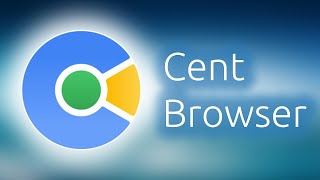Here's how to transfer files from a USB Flash drive to Samsung Galaxy A55 5G.
Read: [ Ссылка ]
In today's digital era, smartphones like the Samsung Galaxy A55 5G have become indispensable tools for managing our daily lives. With their expansive storage capacities and powerful features, they serve as portable multimedia centers, allowing us to carry our photos, videos, documents, and more wherever we go.
However, despite the vast internal storage, there are times when we need to transfer files from external sources, such as USB flash drives, to our smartphones. If you're wondering how to do this with your Samsung Galaxy A55 5G, this tutorial is here to help.
How To Transfer Files From USB Flash Drive To Samsung Galaxy A55 5G
Step 1: Connect the USB Flash Drive
Insert the USB OTG adapter into the charging port of your Samsung Galaxy A55 5G. Then, plug the USB flash drive into the adapter. Your phone should recognize the USB flash drive almost immediately.
Step 2: Open the File Manager App
Navigate to the home screen of your Samsung Galaxy A55 5G and tap on the "Samsung" folder. Look for the "My Files" app, which is usually pre-installed on Samsung devices. If you can't find it, you can download a file manager app from the Google Play Store.
Step 3: Locate the USB Flash Drive
In the Files app, you should see a list of storage locations, including "Internal Storage" and "SD Card" (if available). Look for an option labeled with the name of your USB flash drive. Tap on it to access the files stored on the flash drive.
Step 4: Select and Copy Files
Once you've opened the USB flash drive, you'll see a list of files and folders. Browse through the contents and select the files you want to transfer to your Samsung Galaxy A55 5G. You can tap and hold to select multiple files at once. After selecting the desired files, tap on the "Copy" or "Move" option (usually represented by icons at the bottom of the screen).
Step 5: Paste Files to Internal Storage
Navigate back to the Files app's main screen and select "Internal Storage" or the specific folder where you want to paste the files. Tap on the "Copy Here" option to transfer the selected files from the USB flash drive to your phone's internal storage.
Step 6: Verify the Transfer
Once the transfer is complete, you can open the destination folder on your Samsung Galaxy A55 5G to verify that the files have been successfully transferred. You should now be able to access and use the transferred files directly from your phone.
Samsung Galaxy A25 5G, Factory Unlocked GSM:
[ Ссылка ]
Samsung Galaxy S24 Ultra (Factory Unlocked):
[ Ссылка ]
Samsung Galaxy A15:
[ Ссылка ]
Samsung Galaxy A05 (Unlocked):
[ Ссылка ]
SAMSUNG Galaxy FIT 3:
[ Ссылка ]
SAMSUNG 55-Inch Class QLED 4K Smart TV
[ Ссылка ]
TCL 55-Inch Q7 QLED 4K Smart Google TV:
[ Ссылка ]
-----My Gear for Youtube videos-----
Main Camera (iPhone 13 pro): [ Ссылка ]
Tripod: [ Ссылка ]
Cell Phone Tripod Adapter: [ Ссылка ]
Lights: [ Ссылка ]
As a full disclosure, I use affiliate links on this channel, and purchasing through these links earns me a small commission. The price you pay will be the same!
Website: [ Ссылка ]
Facebook: [ Ссылка ]
Twitter: [ Ссылка ]
Instagram: [ Ссылка ]
How To Transfer Files From USB Flash Drive To Samsung Galaxy A55 5G
Теги
How To Transfer Files From Flash Drive To Samsung Galaxy A55 5GHow To Transfer Photos From Flash Drive To Galaxy A55 5GHow TO Transfer Videos To Samsung A55 5G From Flash DriveTransfer Files From Flash Drive To Samsung A55 5GCopy Photos From Flash Drive To Galaxy A55 5GCopy Videos To A55 5G From Flash DriveSamsung A55 5G Copy Files From Flash DriveGalaxy A55 5G Transfer Files From Flash DiskCopy Photos & Videos To A55 5GTransfer Files To A55 5G From Flash Disk


























































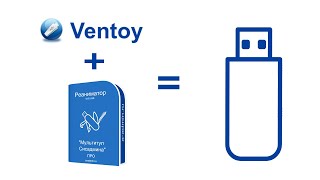

![Как работает Графика в Видеоиграх? [Branch Education на русском]](https://s2.save4k.org/pic/_j8R5vlA0ug/mqdefault.jpg)
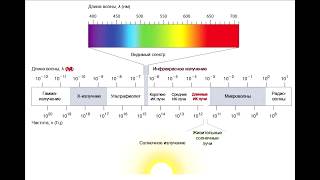
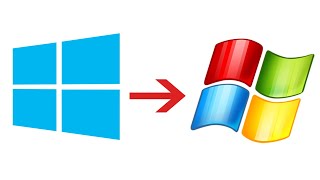




![Как работает Клавиатура? [Branch Education на русском]](https://s2.save4k.org/pic/xCiFRXbJTo4/mqdefault.jpg)