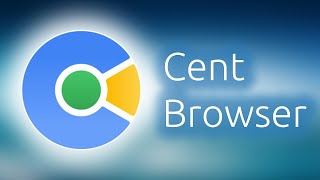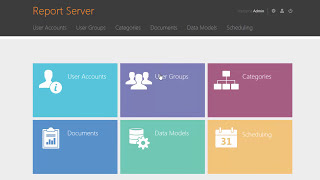In this video I will show you guys how to Enable or disable Windows 10 Remote Desktop using PowerShell. You can also try this method on your other Windows OS like Windows 7, Windows 8.1 or Windows Server OS.
Enable Remote Desktop: Set-ItemProperty -Path 'HKLM:\System\CurrentControlSet\Control\Terminal Server' -name "fDenyTSConnections" -value 0
Disable Remote Desktop: Set-ItemProperty -Path 'HKLM:\System\CurrentControlSet\Control\Terminal Server' -name "fDenyTSConnections" -value 1
Enable Remote Desktop From Firewall: Enable-NetFirewallRule -DisplayGroup "Remote Desktop"
Disable Remote Desktop From Firewall: Disable-NetFirewallRule -DisplayGroup "Remote Desktop"
Note:- This video has followed all the YouTube community guideline rules. The purpose of this video is to share my knowledge with everyone that is totally Legal, Informational and for Educational purpose. I totally do not support any types of illegal acts or videos. The videos are completely for legal purposes.
✅ ✅ ✅ My YouTube Parts -✅ ✅ ✅
🔵 1. Mic : [ Ссылка ]
🔵 2. Microphone Stand : [ Ссылка ]
🔵 3. Headphone : [ Ссылка ]
🔵 4. Phone : [ Ссылка ]
🔵 5. Strip LED Light : [ Ссылка ]
🔵 6. Camera : [ Ссылка ]
___________________________________
Please Do Like, Share & Subscribe -Need Your Support
Subscribe: [ Ссылка ]
Youtube: [ Ссылка ]
Facebook Page: [ Ссылка ]
Instagram: [ Ссылка ]
#RemoteDesktop #Powershell
How to Enable/Disable Remote Desktop Using PowerShell
Теги
enable remote desktopdisbale remote desktophow to enable remote desktophow to disable remote desktophow to enable remote desktop in windows 10windows 10powershellenable remote desktop using powershellenable remote desktop windows 10 remotely powershellenable remote desktop powershell windows 10 enable rdp using powershellenable remote desktop through powershellallow remote desktopallow remote desktop using powershelltipswindows 10 tipsvideotutorial





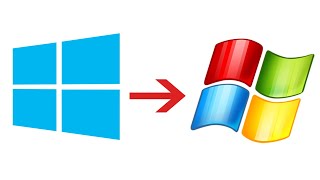




![[UE5] Эффект сонливости. #ue5 #vfx](https://s2.save4k.org/pic/TUd8viidJhM/mqdefault.jpg)
![Гелертер верят - Развитая цивилизация существовала до появления людей? [Времени не существует]](https://s2.save4k.org/pic/pMxzC99_ZkE/mqdefault.jpg)