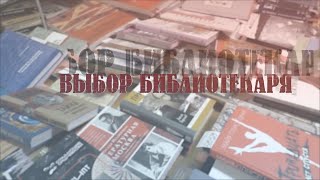This tutorial covers a few ways to render faster in Adobe After Effects. When working on longer projects you will often need to show your client or boss progress with reduced resolution clips that are sent by email or other means. Since you are likely previewing your clips as RAM previews inside After Effects before sending, you can use those RAM previews to render videos almost instantly. There are just a couple settings to change to make sure your previews match your export settings.
At the end of the video, you will see a bonus tip on duplicating your render settings so that you only have to set them up once to reuse your previous settings without having to create a render preset.
It's common for me to have to email clips to clients multiple times a day and learning these techniques has saved me a lot of time.
In this video, I render with the Apple ProRes because of its high quality then drop the video into the free app Handbrake because it yields great quality with small file sizes. You can download Handbrake for free at the link below:
[ Ссылка ]
To stay up to date with all things Chrome Lion visit our Instagram page at:
[ Ссылка ]
How to Render Faster in Adobe After Effects
Теги
how to render in after effectsbest render settingsrender fasterhow to render faster in after effects cchow to render fast in after effectsfast render after effectsafter effects render fasterspeed up render after effectshow to rendersmart renderingafter effects renderingafter effects tutorial beginnerafter effects tutorial 2020after effects basicsafter effects for beginnersafter effects beginner tutorialsmart rendering after effects