Learn how to take your flight simulations to the next level with FSiPanel's revolutionary feature - cockpit state snapshot. In this tutorial, we'll guide you through the process of saving and reloading your cockpit panel state within seconds, allowing you to effortlessly repeat your flights at different stages. Say goodbye to the time-consuming setup and get ready to optimize your simming workflow.
Join us as we demonstrate how to save snapshots on the Fenix A320 using FSiPanel 2020 Advanced Edition. Whether you're a seasoned pilot or a beginner, this tutorial will walk you through the step-by-step process of saving your cockpit state with the aircraft parked at the gates, engines off. Unlock unparalleled convenience and efficiency in your flight sim experience.
Don't miss out on this game-changing feature! Watch the tutorial now and discover how FSiPanel's cockpit state save and reload can enhance your flight simulations.
To fly this snaphot, download the file below:
[ Ссылка ]
And follow this procedure :
Drag and drop the file .fsf over the main FSiPanel window, next to the runway.
To fly the snapshot:
- Start MSFS with the Fenix A320 parked in Zurich any stand.
- Power up the aircraft on APU or GPU using the EFB
- Click on Load Snapshot, select it and fly!
Chapters:
00:00 - Intro
01:38 - Take a snapshot
17:52 - Save and test your MCDU script
23:35 - Load your snapshot
#msfs2020 #fenixa320 #fsipanel









![Sucker - Marcus King (from the series Arcane League of Legends) [Season 2]](https://s2.save4k.su/pic/2SJvIV91vSI/mqdefault.jpg)


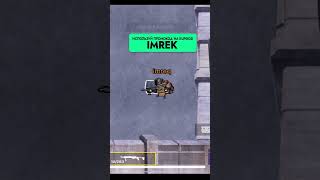






















































![Што? [ArmA 3 Star Wars]](https://s2.save4k.su/pic/PvTQlMuomX8/mqdefault.jpg)




