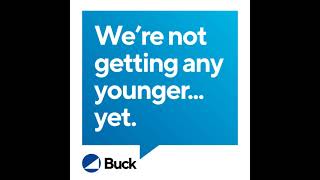We have had many requests of late to assist in archiving email within Microsoft Outlook to free up space. Here's how you can do it:
Step 1: Locate the file tab on the top left of the screen where you will find most of your general options for you account. What we'll be looking for here is "Cleanup Tools".
Step 2: Click on the "Cleanup Tools" button and you'll see three options, the last option being "Archive". This is what we'll be looking to click.
Step 3: Once there, you'll want to choose the folder you're looking to archive. In the video here, I chose the very top option where the name is, meaning it will archive the entirety of the mailbox (all folders). Choose the date you want to archive from and where you want this archive file to go on your computer.
Step 4: When you have everything ready, just hit OK! When going back to your inbox, you will see the archiving process at work at the bottom of the screen.
Stay tuned for more videos and please feel free to contact us at www.machadoconsulting.com