Registry Trick to Block Windows 10 Feature Updates
►►►SUBSCRIBE for more: [ Ссылка ]
So you want to block or stop Windows 10 feature updates permanently and you want to stay on a particular version of Windows 10? say Windows 10 1903 or Windows 10 2004. Then this video is for you.
1. Open Registry editor by type REGEDIT in Windows Search
2. Navigate to HKEY_LOCAL_MACHINE\SOFTWARE\Policies\Microsoft\Windows\WindowsUpdate
3. Right-click on Windows Update
and Select New
4. Select DWORD 32-bit Value and name it TargetReleaseVersion
5. Set the value of TargetReleaseVersion to 1
6. Right-click on Windows Update folder again
7. Select New and click on String Value
and name it TargetReleaseVersionInfo and enter Windows 10 version number as value ie 2004, 1909, 1903, 1809 or 1803
This enables IT administrators to specify which version they would like their device(s) to move to and/or stay on until they reach the end of service or reconfigure the policy. For details about different Windows 10 versions
Update/TargetReleaseVersion
[ Ссылка ]
——————— My Social Links:
🔵 View My Channel - [ Ссылка ]
🔵 View My Playlists -[ Ссылка ]
🔵 Follow on Twitter - [ Ссылка ]
🔵 Follow on Facebook: [ Ссылка ]
🔵 View my Website: [ Ссылка ]
🔵 My Official Email: brian@briteccomputers.co.uk
🔵 My Discord: [ Ссылка ]
✅ Britec Merchandise [ Ссылка ]
#FeatureUpdates #Windows10 #WindowsUpdates
Registry Trick to Block Windows 10 Feature Updates
Теги
Registry Trick to Block Windows 10 Feature Updatesstop Windows 10 feature updates permanentlypermanently disable windows 10 feature updatesHow do I stop Windows 10 from installing updatesFeature UpdatesWindows 10How to Block a Windows 10 Feature UpdatesHow to stop a Windows 10 updateHow to skip feature update installation on Windows 10stop forced feature updates on windows 10How to Stop Automatic Forced Upgrade to Feature UpdatesWindows 10 UpdatesBlockStop















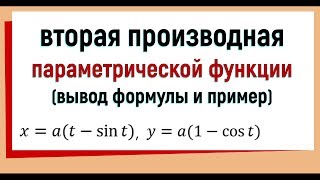










































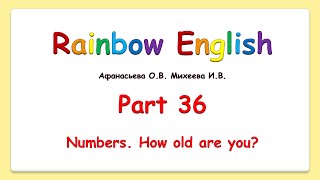













![[EBS 모여라 딩동댕] 신기한 확성기](https://s2.save4k.su/pic/YBIwkg7-BSE/mqdefault.jpg)


