Shows you how to enter and continue vouchers on PayPoint Counter News.
Music - Thankyou by Lefty Williams - used with permission
Hi this is John from PaperRound and today I’ll show you how to handle vouchers in Counter News
On the customer summary screen, tap order. Select the publication where the customer has vouchers.
Tap Add Voucher
Ensure the voucher type is Fixed Price. Select No next to “Is Discount”.
Enter the start date (02/09/18) and the end date (28/10/18)
If you wish to stop deliveries once the voucher expires select yes. If you select No then deliveries will continue and the customer will be charged once the voucher expires.
Ensure that the value for each day is £0.00. When it’s a fixed price voucher, the system charges the value in this box.
Tap the green tick to save.
If there is any credit to be applied tap the green tick.
You will need to repeat this if the customer has vouchers for a Sunday paper
When the customer brings in any subsequent vouchers, return to the Order screen and select the publication. Within the voucher section, you have a choice of either Delete, Continue or Edit. Always choose Continue if you are adding subsequent vouchers.
Enter the end date for the new voucher book and tap the green tick to save. If the customer has brought in the subsequent vouchers after the previous vouchers ended, the system will calculate the correct credit to be applied. Tap the green tick to apply the credit and continue the voucher.
To never miss a video click subscribe now. Thanks for watching



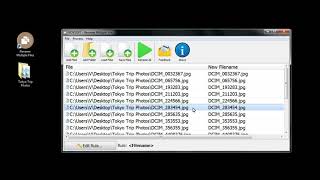






















































![[COZY KITCHEN TV] How to cook mussels in coconut milk](https://i.ytimg.com/vi/Ii5-oZEfAJ8/mqdefault.jpg)













