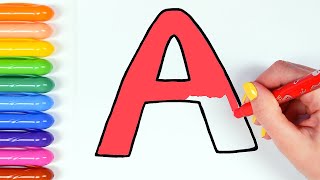In this tutorial I'll show you a fast way how to add a vignette in Adobe Premiere Pro. You can break down this workflow by 5 Easy Steps.
1. Create a new Adjustment Layer
2. Choose the Circle Effect - Drag this Effect on your Adjustment Layer
3. Change the Blending Mode to Stencil Alpha
4. Change the Radius Size
5. Change the Feather Size
.........Aaand You are DONE!
👉 Seamless Transitions, 8MM Effects, Sound FX and more: [ Ссылка ]
Stockfootage & Music in this video:
The footage used for this clip is from artgrid.io
The music used for this clip is from artlist.io
► If You click the link below to the artlist/artgrid website and subscribe to them, You will get 2 months extra - for FREE!
►MUSIC *artlist.io: [ Ссылка ]
►STOCKFOOTAGE *artgrid.io: [ Ссылка ]
(*= affiliate link)
How To Add a Vignette in Premiere Pro [ FAST WAY ]
Теги
how to add a vignette in premierevignette premiere propremiere pro vignette effecthow to create a vignette in premiere propremiere vignette effectvignette in adobe premiere propremiere pro how to add vignettepremiere pro vignettejustin odishohow to create a vignette in premierehow to apply a vignette in premierepremiere pro vignette tutorialhow to add vignette in premiere promusic video effectchris brooker filmsmotion arrayfelix the creator