Special Typography: Tracking, Kerning, Leading, Alignment and Drop Caps is a free tutorial by Grace Fussell from InDesign course
Link to this course(Special Discount):
[ Ссылка ]
This is the best InDesign Course
Course summary:
Go from complete beginner to confident InDesign professional in just 35 lessons
Develop an understanding of how to create, format and prepare InDesign documents for print
Learn a set of essential skills that will allow you to manage any print document (e.g. books, booklets, reports) in InDesign from start to finish
Have a solid foundation in managing pages, Masters, text, images, color and effects to create polished, professional InDesign layouts and artwork
Build upon basic knowledge with special tips and tricks used by professional graphic designers
Prepare faultless, professional print-ready documents that will make your printer smile!
English [Auto]
In this lesson you're going to develop all type poker the basics and take a look at some of the special little formatting tricks that you can use to enhance text in your design documents. So let's open up the foodie magazine working draft document that you saved at the end of the last Boston and open them up. Now if you want to follow along in design go on pause the video and I'll be waiting for you right. Let's get to it. So the first thing you need to know about type poker face in Indesign is that there are loads of unusual sounding words to describe different effects that you can apply to your text. First these terms might be a bit confusing but the more that you use them the more natural it will become to remember their names and their meaning. So let's return to the first page of our foodie magazine document which is going to be the front cover of our publication. So at the moment you've got a couple of text frames on the page which we created the last lesson and we look briefly at how to switch up the font and the weight of the text as well as how you can adjust the font size. So what else can we do. Let's select the title from the Tools panel and click into the text frame with the heading. Love your kitchen. So highlight those first three words. Love your kitchen. Now let's do what we did earlier and change the font. The font size so head up to the carrot to formatting controls panel that's appeared now the top of the workspace and select Gilsons and G from the dropdown menu. If you've used the font recently Indesign will list it in a little section of the top of the menu which is really useful. So you don't always need to be scrolling all the way down the list. Now increase the font size to 22 points. So it's looking Passo But how can we make the love your kitchen phrase looks like more of a hatting. So the first thing that we can do is to increase the space between the heading and the rest of the text. The space between lines of text is called leading. And you can find the option to just stay in the correct formatting control panel just below the font size option lets move the text frame into position on the page. So switch to the selection to grab the frame and drag it to sit below the yellow rectangle at the bottom left the page just to the left side the frame resting on the margin. Now let's just make the text a little bit longer so typing in heart of the. So it now reads fittings for the heart of the home and you can also hover over the right side frame and two little two headed arrow symbol appears. And this means that you can adjust the width of the text frame so you can click and hold and drag the frame to the left. If you need to until you have for the heart of the home sitting on the first line of the text frame. OK so we're in position so let's get back to formatting the heading of our text frame. First thing to know about loading is that the space between the lines is increased upwards so which Evaline you select the lettering increases above that line. That's if you select just a single line to format. So let's try that. Now highlight just these words new equipment and fittings and manually increase the letting of just that line to 26 points and you can see how it's totally spaced that line out. So hittable you to switch to preview mode to just get a better view of it and then hit you again and to go back into the normal mode if you want to just the letting of a whole paragraph. You should place your cursor somewhere in the paragraph or highlight the whole paragraph to just the loading of all the text in a text frame. Select the text frame with the selection tool then switch to the typed tool to bring up the cart. Formatting controls panel and you can do just the letting of the whole frame from there. So it's just added to that and just keep that slightly





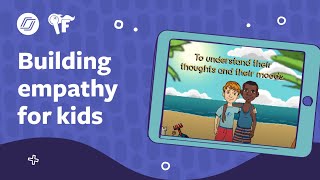
![Идеальное произношение английских звуков! [s], [z], [t], [d]. Идеальные звуки на альвеолах просто.](https://s2.save4k.su/pic/zn-6UCq0UEY/mqdefault.jpg)










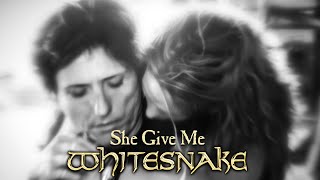





















































![Лекарство от лени. Как победить прокрастинацию и начать действовать. Стивен МакЛеннан [Аудиокнига]](https://s2.save4k.su/pic/kl6VzzIx_us/mqdefault.jpg)
