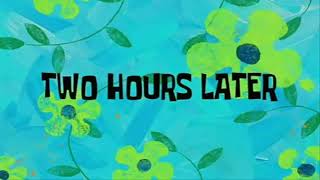[ Ссылка ]
Works Bill: Open Menu Master-Work Entry.
1) Select if it is Budgetary. 2) Click on Fetch and Select Scheme. Select Scheme & then select Workcode. Right hand Side will show all Works. Enter all information like Site Address, Location, District, Block, Village, DOI, DOC, Approved Cost and Agency/Direct Tendered. Now Save the Record. System will then ask you to upload
Technical/Financial/Administrative Approval. Upload mandatory documents and Save the
Work.After the work entry is done it will appear Bottom of Works Page. Once can edit this record.
Contractor Entry: Contractor Entry needs to be completed for Displaying Contractor during Bill Generation. Click on Contractor Master. Enter Name, Select Contractor Type, License number, PAN/TAN number, Address, Class ofcontractor (A/B/C/D etc), GST/TIN and his account details. Save the record after Cross Checking.Now you can generate Bill related to this work. Some reports have been provided in this module.
Generating Works Bill
Open Paysys and login in Maker.
Now click on option “Bill Processing” and then select Work Bills from the dropdown as
shown below:After selectingWork Bill, you have to select Work as shown in figure below:
Then, select Object Expenditure as 115(Works)
Now, enter Payment Details as highlighted below and then Add the details.Select Third
party and agency in case payment is to be made to Contractor registered in Beams.
Upload files if any. Max Allowed File Size is 500Kb. Save the Bill and then send it to checker.
At checker level, you have to verify the Bill in option Bill Processing Bill Approval. Then
send the Final Bill for payment to treasury.
#suninfotech #jkpaysys













![Изумрудный остров 🌳часть 3 [книга 4] интересный христианский рассказ. Впервые на YouTube!](https://s2.save4k.su/pic/YGdUiwS9quc/mqdefault.jpg)