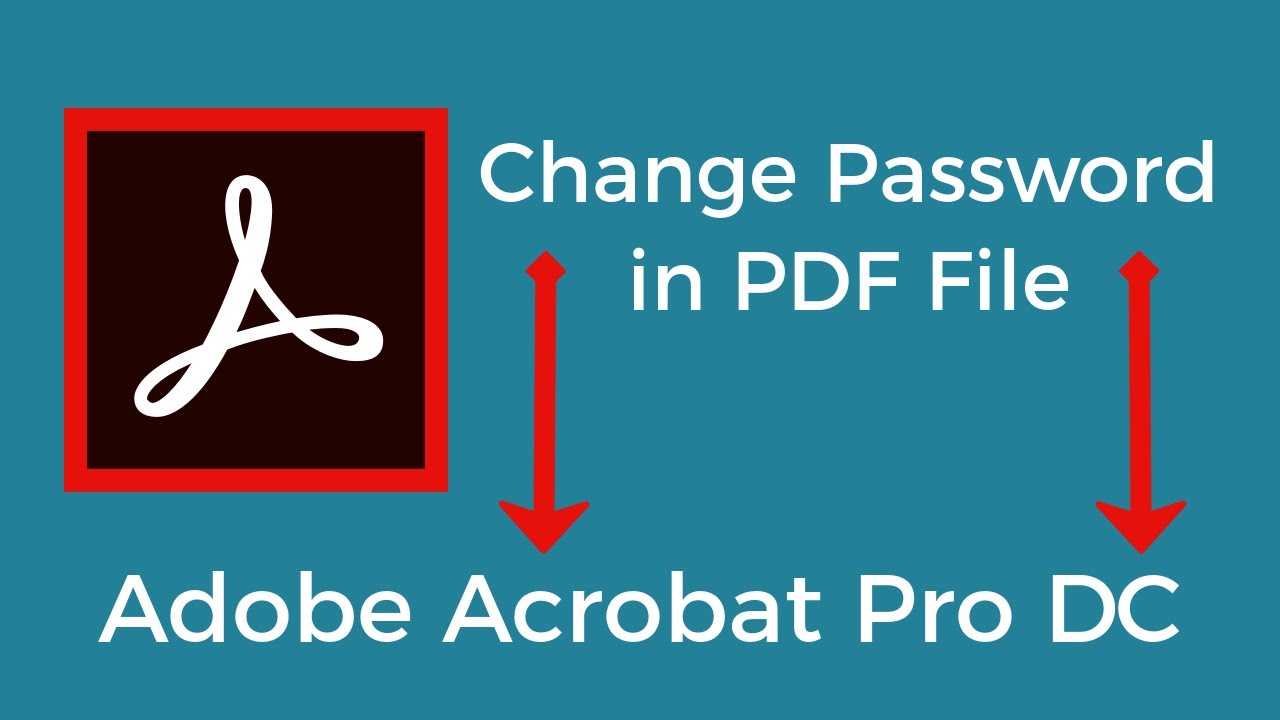How To Change Password in PDF File Adobe Acrobat Pro DC
Share this Video [ Ссылка ]
✪ Post Here [ Ссылка ]
✪ Steps To Change Password in PDF File Adobe Acrobat Pro DC
- Open PDF File in Adobe Acrobat DC
- Click on File Tab ( Located top Left corner )
- Click on Properties
- Click on Security
- Select Password Security in Security Method
- Click on Change Settings
- Now We Can Change Password for Documents Open Password and Permissions Password, you can also change permissions if you want
- Once you change password click on OK
- Now Save the file to make changes
- done
✪ More Videos
Track Mobile Current Location ?
[ Ссылка ]
Check Who's Using My WIFI?
[ Ссылка ]
Change Default Download Location to SD card in Android :
[ Ссылка ]
How To Install Google Play Store App on PC / Laptop :
[ Ссылка ]
How To Disable Notification On Google Chrome :
[ Ссылка ]
Remove All Subscriptions on YouTube At Once :
[ Ссылка ]
How To Install PicsArt App on PC :
[ Ссылка ]
unlock android phone When you forgot your password :
[ Ссылка ]
Delete A Folder Files That can't Delete on Windows :
[ Ссылка ]
Fix This Site Can't Be Reached on Chrome
[ Ссылка ]
✪ Create Website @ Low Cost :
[ Ссылка ]
✪ Official Website
[ Ссылка ]
✪ Music Credit:
Music Promoted By FreeVlogMusic.com
[ Ссылка ]
Music By Scandinavianz
[ Ссылка ]
MusicbyAden
[ Ссылка ]
✪ Disclaimer
This Channel Does not Promote Any Illegal Content, Does not encourage any kind of illegal activities. All Contents Provided by this Channel is Meant for Fair Use Purpose Only. The information contained in This Video is strictly for Educational purposes. Therefore, if you wish to apply ideas contained in This Video, You are taking full Responsibility for Your Actions. The Owner, Admin, Author and Publisher of This YouTube Channel do not have any responsibilities for The contents of this Video.