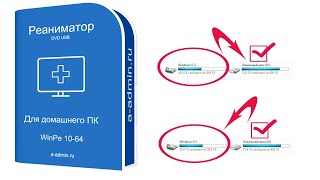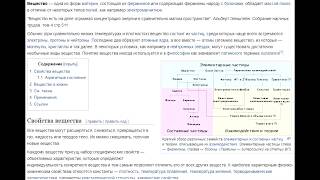Learn how to draw a diagonal line through a cell in Excel. This is expecially good to show as a divider between row and column headers.
Here are the steps to draw the diagonal line
1) Select table corner cell.
2) Ctrl + 1
3) Border tab
4) Click on diagonal line.
5) OK
Here are the steps to add text to the header cell.
1) Select table corner cell.
2) Add a few spaces and enter row header text; "Month".
3) Alt + Enter to add new line
4) Enter column header text; "Name"
5) Press Enter when done.
Here are the steps to change font size of the header text
1) Double click "Month".
2) Change font size to 8.
3) Double click "Name".
4) Change font size to 8.
I do not own the "Drawn Number Circle Png". You can find that from the link below.
Drawn Number Circle Png - Red Marker Circle Png @clipartmax.com
[ Ссылка ]
#microsoft #excel #exceltips #tips #exceltricks #tricksandtips