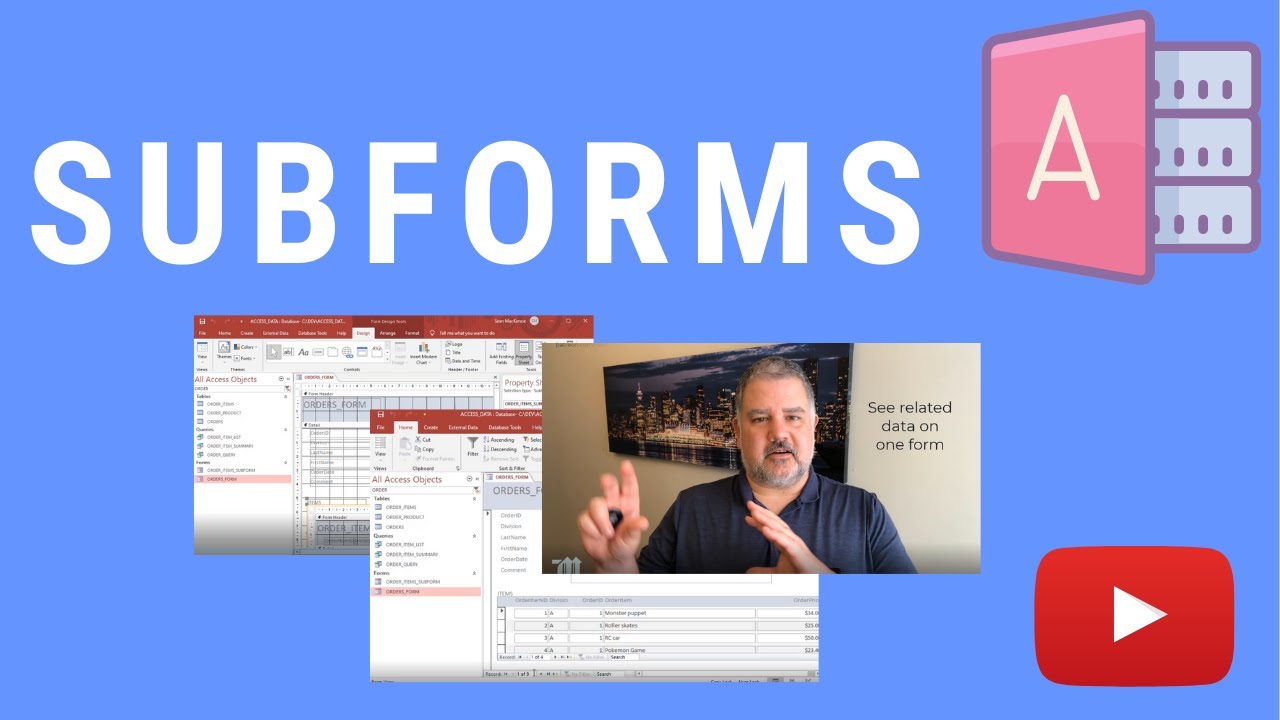Subforms are a great way to both display related child data, and allow users to work on child data related to a parent record in another form. In this example, we’ll create an orders form, and then put the line items for that order in an order items subform. When we scroll through the orders, the child list on the subform also changes. This tool is a critical one for your Access toolkit!
Related Videos:
2 Ways to Create Command Buttons on MS Access Forms
[ Ссылка ]
How to Make a Listbox in MS Access Part 1: Single-selection
[ Ссылка ]
How to Create a Multi-Column Combo Box in MS Access, Adjust the Width and Bind it to the Table
[ Ссылка ]
How to Use Form and Subform Variables in Microsoft Access
[ Ссылка ]
How to Retrieve Any Column Value from a Combo Box or List Box in Microsoft Access
[ Ссылка ]
How to Create a Subform in MS Access
You are watching this video now!
How to Use the Tab Control in Access: Tabs with Subforms Example
[ Ссылка ]
MS Access Option Groups - How to Use Radio Buttons
[ Ссылка ]
How to Use Reference Expressions to Get Form Values in MS Access
[ Ссылка ]
How to Use Nz in Microsoft Access to Handle Null and Empty Values
[ Ссылка ]
After Update on Form Controls in Microsoft Access
[ Ссылка ]
Want to work with me 1:1? Contact me today and book your free 20 min consultation!
Contact form you can find at [ Ссылка ]
Follow me on social media:
[ Ссылка ]
[ Ссылка ]
[ Ссылка ]
[ Ссылка ]
[ Ссылка ]
Get Microsoft Office including Access:
[ Ссылка ]
Got a YouTube Channel? I use TubeBuddy, it is awesome. Give it a try:
[ Ссылка ]
#MSAccess #Subform
[ Ссылка ]