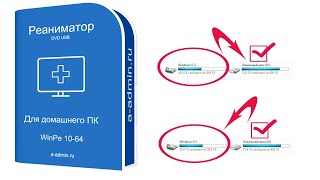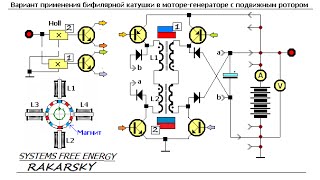How to Fix Printer Spooler Problems on Windows 11?
Have you ever tried to print a document, and it is stuck in the queue? It is a very frustrating moment when such a thing happens. Also, when you try to cancel the job, it will stay stuck deleting forever.
The problem may happen due to several reasons, such as physical issues with the printer, problems with print spooler service, etc. The print spooler service spools print jobs and handle the interactions with the printer, and sometimes it stops working. Even after restarting the PC and printer, it does not work.
If you are experiencing such a problem, you can fix this printer issue by resetting the print spooler service on your computer. Here is how to do it.
How to Fix Printer Spooler Problems on Windows 11?
To fix the print spooler service to continue printing on Windows 11, first, click on the Start button and then type services.msc.
In the available search results, click on the top result Services to open the same.
Now, right-click the Print Spooler service and select the Properties option.
Here, switch to the General tab.
Then, click the Stop button.
Now, press Windows + R keys on the keyboard to open the Run command box.
Then, type the following path and press Enter to access the printers folder:-
C:\Windows\System32\spool\printers
In the printers folder, select everything and press the Delete button to remove its contents.
Now, move to the “Printer Spooler Properties” page that is already opened and switch to the General tab.
Next, click the Start button to start the service.
Finally, click the OK button to exit.
That's it.
Don't forget to like, share and comment on this video.
Let me know via comment how this video is.
Do you like more videos, subscribe to our channel, @gearupwindows .
Chapters
00:00 Intro
00:52 How to Fix Printer Spooler Problems on Windows 11?
#windows #howto #windows11 #print #printing #gearupwindows #risewindows #growupwindows










![[UE5] Эффект сонливости. #ue5 #vfx](https://s2.save4k.org/pic/TUd8viidJhM/mqdefault.jpg)