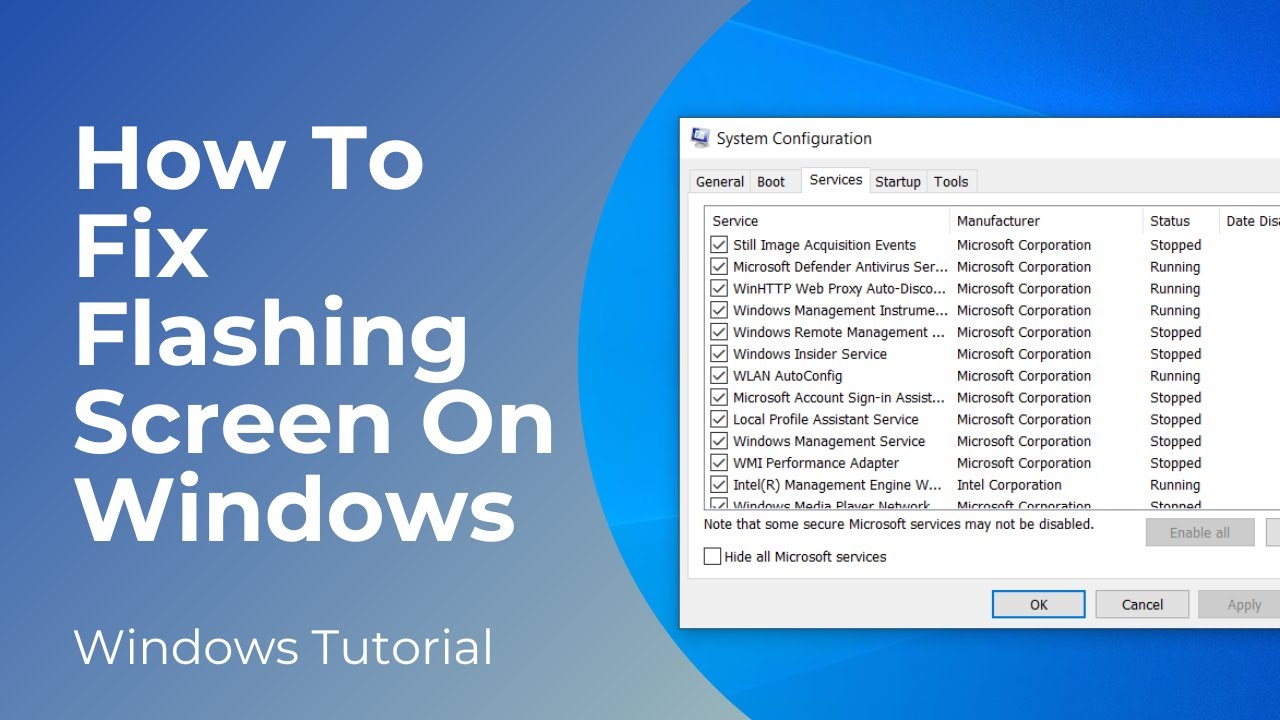In today’s tutorial, I’m going to show you how to fix your screen and stop it from flashing or flickering in Windows 10.
*To get started:*
1. Go into the Windows start bar, and type in “System Configuration”, and right click on the “System Configuration” search result, and click on the “Run as administrator” option.
2. The system configuration application will now display.
3. From here, click on the “Services” tab.
4. Now scroll down until you find the service called “Problem Reports and Solutions Control Panel Support”, and uncheck the service.
5. We’ll now want to scroll down further, and find the service called “Windows Error Reporting Service”, and uncheck this service as well.
6. Now click on the “Apply”, and then the “OK” button.
7. We’ll then be asked if we want to restart our computer now or later. I’m going to select the option for “Exit without restart”.
8. Now for the next step, we’ll want to go into the Windows start bar, and type in “Run”, and click on the “Run” application to open it up.
9. Once Run opens up, type in appwiz.cpl and hit the enter key on your keyboard.
10. From here, you’ll see all of the software applications installed on your computer.
11. Look for one called “Microsoft Visual C++”.
12. Now what you’ll want to do is right click on it, and click on the “Uninstall” option.
13. Once it fully uninstalls, you’ll want to restart your computer.
14. This should hopefully resolve the flashing and flickering issues with your computer screen.
#screen #flickering #monitor #windows10 #windows
How To Fix Flashing Screen On Windows 10 (Easy Tutorial)
Теги
Fix Screen Flashing Windows 10Fix Screen Flickering Windows 10Windows Screen FixWindows 10 screen turns offWindows 10 Errorflashing screen windows 10 fixflashing screen windows 10 startupwindows 10 black screen flashing taskbarwindows 10 flashing black screen after loginwindows 10 welcome screen flashingwindows 10 login screen flashingwindows 10 screen flashing problemflashing black screen windows 10Windows 10Screen FlashingScreen FlickeringLaptop