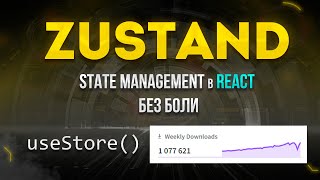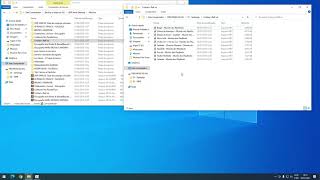In This Video We Will See How to Create a New Folder in Visual Studio Code (VSCode) and Create a New File in That Folder
Here Are The Steps to Create a New Folder in Visual Studio Code (VSCode) and Create a New File in That Folder
1. Click File
2. Click "Open Folder"
3. Go To Location Where You Want To Create New Folder
4. Now Click on New folder To Create New Folder
5. Rename the Folder to Whatever You Want
6. Now Click Anywhere in The Blank Window
7. Now, Select the Folder You Just Created & Then Click the 'Select Folder' Button
8. Tick "Trust the Authors of All Files in the Parent Folder" & Then Click "Yes, I Trust the Authors" Button (Skip This Step if This Window Doesn't Pop-Up)
9. Now, Hover Your Mouse Anywhere Under the Folder Name You Created & Opened, as Shown in This Video. This Will Help in Displaying the New File iCon
10. Now Click the New File Icon. Once It Displays
11. Type Whatever File Name You Want With the Programming Language Extension Name
12. Now Click Anywhere in the Blank Area Once the Name is Typed
13. Done! New File & Folder is Created