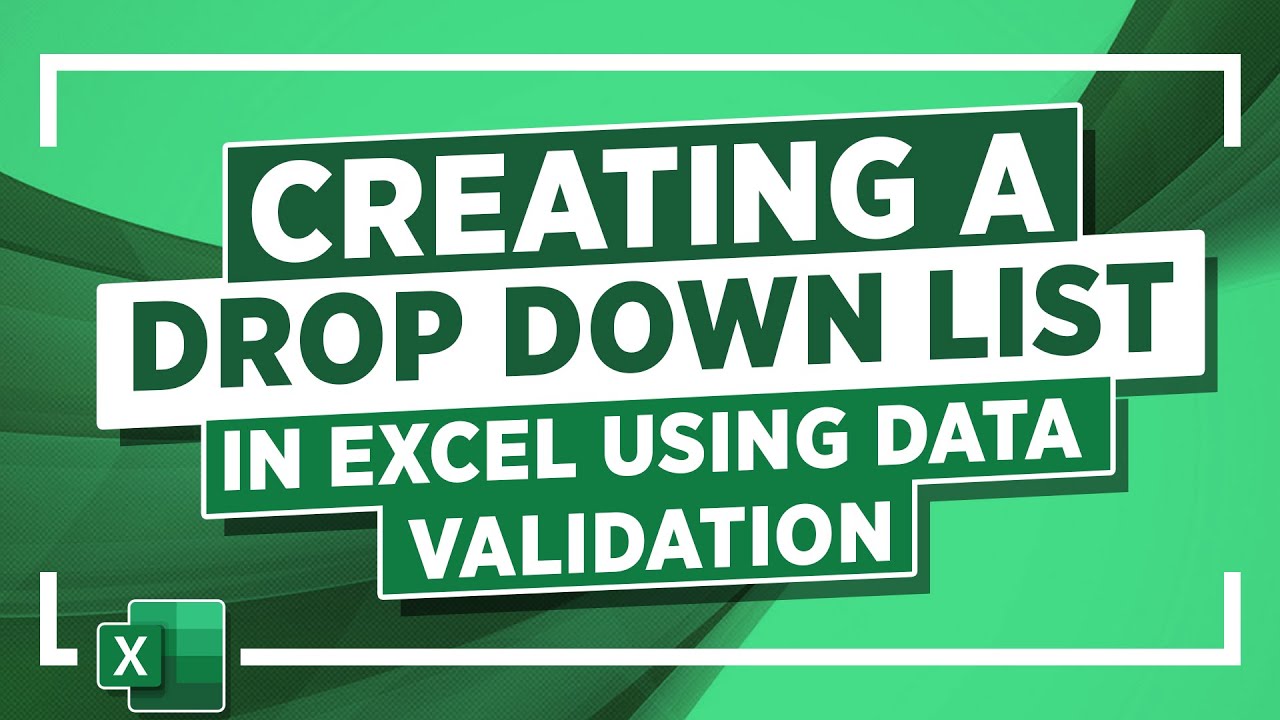✅ To see the full blog article that this video came from, go here: ➡️ [ Ссылка ]
In this Microsoft Excel tutorial, we look at how to create a dynamic dropdown list in Excel using the Data Validation function.
Data Validation in Excel is a useful feature that allows you to control the type of data that is going into the spreadsheet. It helps reduce errors and maintain the integrity of the spreadsheet.
There are many different types of data validation options you can apply, but one of the most popular is the drop-down list. A drop-down list displays items of your choice and lets the user select an item from the list. This means the data going into the cell is controlled, and free from interference or spelling errors!
In this example, I am using a spreadsheet that has been set up to log invoice details. I have created a data validation drop-down list to show the list of clients. Selecting a client from the list as opposed to manually typing it into the cell, is a lot more accurate and efficient.
🌍 Get unlimited training with Simon Sez IT’s 150+ courses ⏩ [ Ссылка ]
🚀 Level up your skills with a free 30-day trial to our complete training library of 8,500+ videos ⏩ [ Ссылка ]
💻 Watch more free popular training tutorials from Simon Sez IT:
🔥Check out our FREE 300+ hour training course playlist here ➡️
[ Ссылка ]
✅ Check out our free video playlist for Excel beginners 👉[ Ссылка ]
✅ Pivot Table Tutorials for Beginners here 👉[ Ссылка ]
✅ Microsoft Excel Tips and Tricks 👉[ Ссылка ]
✅ Microsoft Office 2021 and Office 365 Training here 👉[ Ссылка ]
💬Stay in touch!
SimonSezIT.com: [ Ссылка ]
LinkedIn: [ Ссылка ]
FaceBook: [ Ссылка ]
🔔 Subscribe to our channel:
[ Ссылка ]
If you enjoyed the video, please give a thumbs up 👍🏽 ;-)