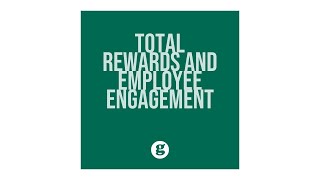Hey! Welcome to HOWZA channel! In today's lesson, we will teach you how to clear cache and cookies on Microsoft Edge in windows 11.
Cookies are small files that websites put on your PC to store info about your preferences. Cookies can improve your browsing experience by allowing sites to remember your preferences or by letting you avoid signing in each time you visit certain sites. However, some cookies may put your privacy at risk by tracking sites that you visit.
Open Microsoft Edge. Click on the three dots at the top right corner of the window. Choose History from the list.
You will see a history list. Click on the three dots at the top of the list. Choose Clear browsing data from the list.
A new tab will open. Check what history do you want to clear: cookies and other site data, cached images etc. Check every option that you need.
Choose the time frame from the drop-down list. You have multiple options: last hour, last 24 hours, last 7 days, last weeks or all time.
Click on Clear now. History will be cleared.