In this video, I walk you through the process of accessing the VirtualBox downloads page, downloading both the VirtualBox core application and the Oracle Extension Pack, and installing them step-by-step. I then provide a basic overview of VirtualBox, demonstrating its key features and functionalities.
The video, titled "How to Install VirtualBox on Windows 10," offers a detailed tutorial on how to download and set up VirtualBox on a Windows 10 PC. VirtualBox is a robust virtualization tool that allows users to run multiple operating systems on a single computer without affecting the main operating system.
The tutorial begins by explaining the concept of virtualization and how it benefits users. VirtualBox creates a virtual environment that mimics a PC, enabling users to install and run different operating systems within this virtual space. This feature is particularly valuable for testing software, running older programs, or experimenting with different operating systems, all without the need for additional physical machines.
Before beginning the installation, the video outlines the minimum system requirements for running VirtualBox on Windows 10. These include a 64-bit processor, at least 4GB of RAM (with 2GB allocated to the host PC and 2GB for VirtualBox), around 300MB of free disk space for the application, and at least 25GB of storage for each virtual machine. The video also mentions that older Windows 10 PCs may experience slower performance when running virtual machines.
The tutorial then guides viewers through the installation process, starting with downloading the latest version of VirtualBox for Windows 10 from the official website. It stresses the importance of obtaining the software directly from the VirtualBox site for security and reliability. Additionally, it covers the installation of the Oracle Extension Pack, which enhances VirtualBox’s functionality, including USB support.
Intro: 0:00 - 0:17
What is VirtualBox? : 0:18-0:30
Download VirtualBox: 0:30-1:05
Run the Installer : 1:05-1:45
Complete the Installation : 1:45-2:01
First Launch and Quick Overview : 2:01-2:26
Outro: 2:26-2:36
During installation, the video recommends using the default settings unless specific customizations are necessary. It also addresses a potential issue with missing Python core modules and suggests including them during installation for optimal performance.
In summary, the video provides a thorough, step-by-step guide on downloading, installing, and configuring VirtualBox on Windows 10. It covers the benefits of virtualization, system requirements, the installation process, and the optional Oracle Extension Pack. By following this tutorial, viewers can easily set up VirtualBox and start running multiple operating systems on their Windows 10 PC.
specs:
CPU: AMD RYZEN 5 4600H
RAM: 16GB 3600MHZ DDR4
GPU: GeForce RTX 3050 (Mobile)
SSD: 512GB Samsung
1024GB KingSton A2000
#virtualbox #windows
virtualbox,installing virtualbox,windows,windows 10,oracle virtualbox,oracle virtualbox 2023,virtualbox 2023,oracle virtualbox extension pack 2023,virtualbox extension pack 2023,virtualbox extension pack

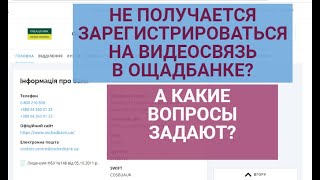






![[4K] One Piece「AMV/Edit」(Royalty)](https://i.ytimg.com/vi/gt61WFQ-Uu0/mqdefault.jpg)































































