Boost your WooCommerce store's appeal and increase sales by adding a Sale Badge that shows the discount percentage on your products. This video provides a clear, step-by-step guide on how to enhance your product displays in WooCommerce. You'll learn how to add a Sale Badge directly from your WordPress dashboard and how to use the “Discount Rules for WooCommerce” plugin to display discount percentages effectively. Perfect for both beginners and seasoned WooCommerce users, this tutorial will help you attract more customers by making your discounts more visible and appealing. Start improving your online store today!
Steps to Add a Sale Badge in WooCommerce:
1. Log into your WordPress Dashboard.
2. Go to WooCommerce - Products - All Products.
3. Select the product for the sale badge.
4. In the general tab, set the regular and discounted sale prices.
5. Save your changes.
How to Display Discount Percentages:
1. Install the “Discount Rules for WooCommerce” plugin.
2. Navigate to WooCommerce - Woo Discount Rules - Settings.
3. In the products tab, find the “On-Sale Badge” option.
4. Set it to show on products with discounts.
5. Enable customization of the sale badge to display discount percentages.
6. Save your settings.
By the end of this tutorial, you’ll know how to effectively use sale badges and discount percentages to make your products stand out and drive conversions. Watch the video now to enhance your WooCommerce setup!
Upgrade Your WooCommerce Experience:
Consider purchasing the Discount Rules for WooCommerce - PRO for advanced features and premium benefits. Learn more on our pricing page, or visit our detailed documentation for hands-on guidance:
🚀 Pricing Page: [ Ссылка ]
📄 Documentation: [ Ссылка ]
Explore More:
Check out the Display Discounts for WooCommerce plugin for further customization and advanced discount features: [ Ссылка ]
Stay Connected:
🔔 Subscribe to our Channel: [ Ссылка ]
👍 Facebook: [ Ссылка ]
🐦 Twitter: [ Ссылка ]
📈 LinkedIn: [ Ссылка ]









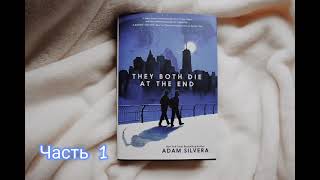





![Meine monatlichen Lebenshaltungskosten in der Schweiz [2023]](https://i.ytimg.com/vi/TX8VjA3uHFQ/mqdefault.jpg)


























































