We will be showing you how to restore a Registry backup using Command Prompt. The main steps involved in restoring your Registry backup using the command prompt in Windows 10 are:
1] Reboot your computer in the Advanced startup Options Screen
2] Click Troubleshoot - Advanced Options - Command Prompt
3] Make sure that you’re in the Windows directory by using the dir command
4] Next, change the directory using the CD command to System32
5] Copy Registry files from the RegBack folder using CMD
6] Paste them into the System32\config folder using CMD
7] Restart your computer
Timecodes:
0:00 INTRO
0:29 RESTART IN ADVANCED OPTIONS
1:18 IN THE COMMAND PROMPT
Learn more on [ Ссылка ]





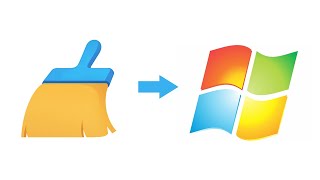




![AI Generated sci-fi future cities art - Technical Evolution - AI Generated Images [AI Generated 21]](https://s2.save4k.org/pic/Lc06NH_9GF0/mqdefault.jpg)



















































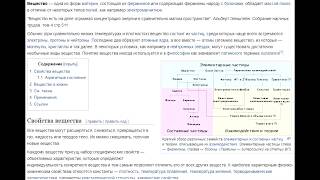


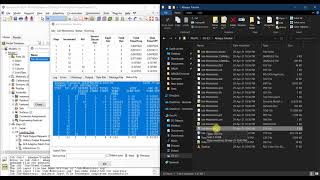



![Как работает Электронный Микроскоп? Фотографируем атомы [Branch Education на русском]](https://s2.save4k.org/pic/yersyHx6MZc/mqdefault.jpg)


