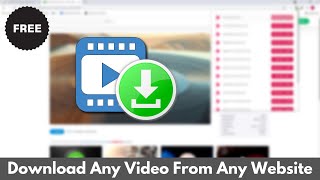Here's how to get the Delete app option on iPad - If not showing on the iPad home screen and settings. Delete app option not working and Can't delete app on iPad (iPad Pro, iPad Mini, iPad Air).
Delete app on iPad: [ Ссылка ]
00:00 Intro
00:23 Solution 1
01:05 SOlution 2
01:35 Restart
02:35 Free Space
02:53 Outro
Delete app option is not showing on iPad. Here's jay and i will see the all solutions to fix and delete app on your iPad.
We can delete the app directly from home screen and from settings, under the iPad storage. Watch the separate video on delete app in 4 different ways, given in the video description and top i button.
First solution is to remove restrictions,
Launch the settings app on your iPad. Scroll to screen time and Tap on Content and Privacy restrictions.
Now, Tap on iTunes & App Store Purchases option.
Again scroll and Tap on Delete apps option. And select the allow option.
Now, go back, and your settings will be saved.
Now, try to delete the app by Touch and hold on the app icon on your iPad home screen.
Tap on the Remove app option and Select Delete app.
That's it.
Still, if you are not able to delete the app, follow the next solution.
To Automatically delete all apps that you are not using on your iPad, just enable Offload unused apps from your iPad settings.
Launch the settings app on your iPad.
Scroll and Tap on the app store option.
Now, Enable the toggle Offload Unused app and that's it.
This is an automated process; unused apps will be deleted in the background.
If you have an issue, then restart your iPad and try again to delete it.
Sometime hard reboot your iPad fix internal software issue.
To do that, Quickly press and release the volume up button, then quickly press and release the volume down button, then press and hold the side button only until you see the Apple logo on the screen.
Now, try to delete the app on your iPad.
If you are having the same issue again, then check the free space and make space.
To manage your iPad storage, Launch the Settings app on your iPad.
Tap on general and Select the iPad Storage option.
Now, see the available space, and delete unused app, data from your iPad.
you should also check your iPad is updated with the latest iPadOS.
Launch the settings app and Scroll to General.
Now, Tap on Software update, download and install any pending OS available.
That's all the working solution for you when unable to delete the app on iPad.
delete apps on ipad,
Can't Delete apps on iPad,
Delete app Not Showing on iPad,
Unable to Delete app on iPad,
Why App won't delete on iPad,
App is deleting from the Home screen only,
Why can't I delete apps on iPad,
Can't Delete apps on iPad Pro,
Can't Delete apps on iPad Air,
Can't Delete apps on iPad Mini,
Won't Delete apps,
Delete app Not available on iPad,
iPad Pro,
iPad Mini,
iPad Air
_*_*_*_Best Deals_*_*_*_*_Useful Accessories_*_*_*_*_*_*_*_*_*_*_*_*_*_*_
Best Apple Devices Deals: [ Ссылка ]
iPhone Accessories: [ Ссылка ]
Airpods Accessories: [ Ссылка ]
Apple Watch Accessories: [ Ссылка ]
iPad Accessories: [ Ссылка ]
Mac Accessories: [ Ссылка ]
Mac Desktop: [ Ссылка ]
Apple TV Accessories: [ Ссылка ]
Mac Notebooks: [ Ссылка ]
*_*_*_*_*_*_*_*_*_*_*_*_*_*_*_*_*_*_*_*_*_*_*_*_*_*_*_*_*_*_*_*_*_*_*_*_*_*_*_*_
********************XX**************************XX**************
Follow Us on: Get a Chance to Win a Giveaway competitions,
Subscribe on YouTube: [ Ссылка ]
Website: [ Ссылка ]
Like on Facebook: [ Ссылка ]
Follow on instagram: [ Ссылка ]
Follow on Twitter: [ Ссылка ]
Send us your Apps to Review: admin@howtoisolve.com
Request a Sponsorship: admin@howtoisolve.com (Include “Sponsor” in Email Subject)




































































![[4K TRY ON HAUL] Transparent Lingerie Try On Haul | Get Ready With Kary](https://i.ytimg.com/vi/FIvNPr9lNmQ/mqdefault.jpg)