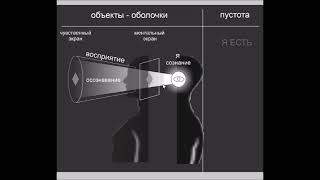Hello Everyone! Today in this video I am going to step by step guide you How to install WordPress on your Windows 10 OS and use WordPress for free. WordPress + Xampp Server Installation Complete Guide on Windows 10/11. Windows (64-bit).
Get up to Free Hosting by using code "GEEKY" and you get 30% off for two months.
👉 Link: [ Ссылка ]
👉 Promo Code – GEEKY
► Follow me on Instagram: [ Ссылка ]
► Subscribe to Geeky Script Vlog Channel: [ Ссылка ]
► Subscribe to Geeky Syntax Channel: [ Ссылка ]
WordPress is a free and open-source content management system written in PHP and paired with a MySQL or MariaDB database. AND...
XAMPP is a free and open-source cross-platform web server solution.
Geeky Script (
@GeekyScript) is a Computer Science - Educational video creator 🎉
You can support us by buying a coffee ☕️ here —
[ Ссылка ]
✻ I really hope you find this video useful. ♥
✻ Please click on the CC button to read the subtitles of this video.
Now our main question is How to use WordPress for free?
For that first need to Install the Xampp server on Windows 10...
Step 1. First You need to download Xampp Server. For that, just follow the following link.
[ Ссылка ]
This page will lead to the Xampp download on Windows 10. So just click on download and it will start downloading automatically.
Step 2. After downloading just double-click on the installation file for installing Xampp Server on your Windows 10 OS. 64 bit. In my video, I have guided you step by step on how to install the Xampp server. Just follow that if you are facing any issues.
Step 3. Now after installing the Xampp server just simply start the Apache server and MySql.
Step 4. Now it's time to download WordPress! So for that go to the official site of wordpress.org. Link: [ Ссылка ]
Step 5. Now download the WordPress using the above link and extract in htdocs.
Step 6. Now open the browser and type localhost/wordpress
Step 7. Open a new tab and go to PHPMyAdmin. There you need to create a database by the name "wordpress".
#WordPress #Xampp #Windows10 #HowToInstallXampp #XamppInstallation #PHP #Apache #MySQL
Topics addressed in this tutorial:
How To Download WordPress on Localhost
How To Download And Install Xampp On Windows 10 64-bit OS
Install Xampp on Windows 10/11
Install WordPress on Windows 10/11
How to Install Xampp and Get Started
Install Xampp on Windows 10
How to Install Xampp and Get Started
Xampp installation Windows 11
► Laptop I use:
[ Ссылка ]
[ Ссылка ]
[ Ссылка ]
► Recommended Laptops (35k Range):
[ Ссылка ]
[ Ссылка ]
[ Ссылка ]
► Laptops 50k Range:
[ Ссылка ]
[ Ссылка ]
[ Ссылка ]
► SmartPhones:
[ Ссылка ]
[ Ссылка ]
[ Ссылка ]
[ Ссылка ]
[ Ссылка ]
[ Ссылка ]
► Tablets:
[ Ссылка ]
[ Ссылка ]
[ Ссылка ]
[ Ссылка ]
► Rode Wireless Mike:
[ Ссылка ]
[ Ссылка ]
► Windows 11 Pro 64-Bit: [ Ссылка ]
► Windows 10 Pro 64-Bit: [ Ссылка ]
► Quick Heal Antivirus: [ Ссылка ]
► McAfee Antivirus: [ Ссылка ]
MY RELATED VIDEOS:
✻ All about WordPress: [ Ссылка ]_
✻ All about ECommerce WordPress: [ Ссылка ]
✻ All about Portfolio Website WordPress: [ Ссылка ]
✻ All about Android Studio: [ Ссылка ]
✻ All about PostgreSQL: [ Ссылка ]
✻ All about MongoDB: [ Ссылка ]
✻ All about MySQL: [ Ссылка ]
✻ All about eBook: [ Ссылка ]
✻ All about React: [ Ссылка ]
✻ All about NextJS: [ Ссылка ]
✻ All about Angular: [ Ссылка ]
✻ All about Microsoft SQL Server: [ Ссылка ]
✻ All about Wamp: [ Ссылка ]
✻ All about Visual Studio: [ Ссылка ]
THANK YOU so much for watching!
Please make sure to LIKE and SHARE the video and SUBSCRIBE to the channel for more such videos :)
CONNECT WITH ME ON:
✻ Website: [ Ссылка ]
✻ Instagram: [ Ссылка ]
✻ LinkedIn: [ Ссылка ]
✻ X: [ Ссылка ]
✻ Email: geekyscript@outlook.com
✻ YouTube channel: [ Ссылка ]
Affiliate Disclaimer: Some of the links above are affiliate (referral) links which means if you do click and purchase through them, then I may receive a commission. This helps support the free content on this channel.












![Развитие памяти. Методики НЛП - проверенный способ улучшить память! Мартин Лейвиц. [Аудиокнига]](https://s2.save4k.su/pic/3OKL0BIituw/mqdefault.jpg)