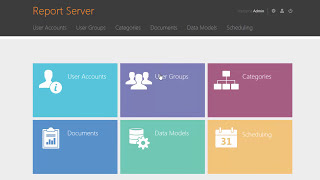How to create a bootable Windows 11 USB Drive to clean install windows 11.
To create a USB media with a Windows 11 ISO file, connect a flash drive of at least 8GB of space, and use a tool like Rufus to start your laptop or desktop to install Windows 11.
1. Go Rufus download page.
2. Under the "Download" section, click the latest release and save the file.
3. Double-click the downloaded exe file to launch the tool.
4. Download the iso image file
5. Under the "Device" section, select the USB flash drive. Under the "Boot selection" section, click the Select button on the right side.
6. Select the Windows 11 ISO file from the folder location.
7. Click the Open button.
8. Use the "Image option" drop-down menu and select the Standard Windows installation option.
9. Use the "Partition scheme" drop-down menu and select the GPT option.
10. Use the "Target System" drop-down menu and select the UEFI (non-CSM) option.
11. Click the Start button.
12. Click the OK button to confirm.
13. Click the Close button.
After you complete, Rufus will create a bootable USB flash drive to install Windows 11 on a Laptop or computer.
#rufus #windows 11 #bootable usb

![Explore the Futuristic Sci-Fi Cities of a distant future | Sci-Fi Futuristic Music [AI Generated 21]](https://s2.save4k.org/pic/n8DbBXzeeyw/mqdefault.jpg)