How to Fix Local Security Policy Options Missing Windows [Solution]
Commands Used:
FOR %F IN ("%SystemRoot%\servicing\Packages\Microsoft-Windows-GroupPolicy-ClientTools-Package~*.mum") DO (DISM /Online /NoRestart /Add-Package:"%F")
FOR %F IN ("%SystemRoot%\servicing\Packages\Microsoft-Windows-GroupPolicy-ClientExtensions-Package~*.mum") DO (DISM /Online /NoRestart /Add-Package:"%F")
This post will cover ways to enable and fix the missing Local Security Policy in Windows 11/10. Many Windows Home Edition users have reported that the Local Security Policy Manager (secpol.msc) is missing from their systems running Windows 11 or Windows 10. If you are trying to open the Local Security Policy Manager using the Run dialog box, you get the error message:
Windows cannot find ‘secpol.msc’. Make sure you typed the name correctly and then try again.
This means that your Windows OS is missing secpol.msc or that it’s not enabled.
Issues addressed in this tutorial:
local security policy options greyed out
local security policy not opening
local security policy missing
local security policy cannot be modified
unlock local security policy windows 10
open local security policy windows 10
why is local security policy locked
no local security policy windows 10
can't find local security policy windows 10
change local security policy to not defined
can't find local security policy windows 11
Using the Local Security Policy console, you can set up security policies for computers or groups of computers available on your network. However, multiple user reports confirm that the Local Security Policy is missing on their Windows 10 or Windows 11 PC.
This tutorial will apply for computers, laptops, desktops, and tablets running the Windows 10 and Windows 11 operating systems (Home, Professional, Enterprise, Education) from all supported hardware manufactures, like Dell, HP, Acer, Asus, Toshiba, Lenovo, Alienware, Razer, MSI, Huawei , Microsoft Surface, and Samsung.

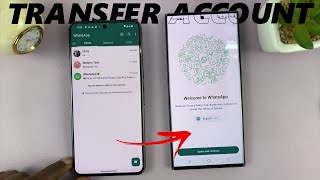









![Почему площадь сферы в четыре раза больше её тени? [3Blue1Brown]](https://s2.save4k.su/pic/JsrRqLK8zKg/mqdefault.jpg)





























































