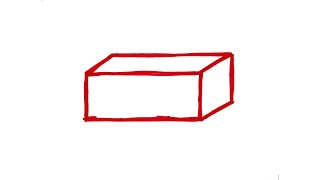Having a hard time recording your iPhone Gameplay or App tutorial? No matter you use a Mac, PC or just iPhone, there're ways with NO Jailbreak needed. Link to tools:
[ Ссылка ] Record with Free App:
[ Ссылка ]
[ Ссылка ] iPhone Screen Recording Video Quality Test
[ Ссылка ] Record with your Mac:
Find Quicktime in Launchpad
[ Ссылка ] Record with Windows:
Airserver: [ Ссылка ]
Reflector: [ Ссылка ]
----------------------
How to Record Your iPhone Screen without Jailbreak?
☞Method 1
also my recommended way is through an app called Airshou.
Step1: Download
In your brower, type in the link [ Ссылка ]. In this page, scroll down, and click on Airshou. In the app description page, click install. And there’s another pop up asking to follow their Youtube channel, click install. Another popup informing you that you need to authorize the app if you have iOS 9. Confirm install to begin downloading. Back to the home screen, you see this app is installing like other regular apps.
Step2: Trust
Go to settings, select Device management, and click to trust Airshou.
Step 3: Recording Settings
The interface is really simple and intuitive. Only 2 options are there, broadcast and recording. Select recording, and customize the settings a little bit. So we can rename the video. And choose orientation from 4 options, depends on the interface of the app you want to present.
And resolution, you can select from 480p to 1080p. I’ll go with the maximum.
Step 4: Start Recording Screen
According to the instructions, you need to swipe from the bottom of the screen, turn on Airplay mirroring, and select Airshou. The mechanism is that, because of iPhone’s restrictions, you need to make it think you’re mirroring on some sort of a screen, and the app will capture the image in the middle.
Step 5: Save Your Screen Recording
When you finish, press home button and go back to Airshou, click red button to stop recording. Then, you can click the button on the top right and visit media library. So, this is the saved recording, we can preview or save to the camera roll.
☞Method 2
If you use a Mac computer, you can actually connect it to your iPhone with an USB cable, and record your iPhone screen with softwares like Quicktime Player of Screen Flow. I’ll take quicktime as an example.
So, first, make sure your iphone is connected to the mac, and just open launch pad, and select quicktime. Click File, and new movie recording. Usually your iphone screen will show up. If not, click the drop down next to the recording button, and choose connect device select your iphone device. Ok, when you’re ready, click the red button to start recording. Ok, click the recording button to stop, and the preview will show up. You can play the preview here, close the program, you can choose a location to save the video.
☞Method 3
If you use Windows, it’s a little bit complex. The mechanism is to mirror your iphone screen to the PC with a certain software like AirServer or Reflector. You’ll need to download their app and scan the QR code to begin mirroring and recording. You can click the link in my description box below and visit. They both cost about $15, and have a 7-day free trial.
Hope this helps you guys record awesome mobile gameplay and app tutorial on your iPhone. If you think it’s useful, click like and share with your friends who might need it to. You can also guess which one of us is elder brother. Thanks for watching and remember to subscribe for more tips and tricks about video making.