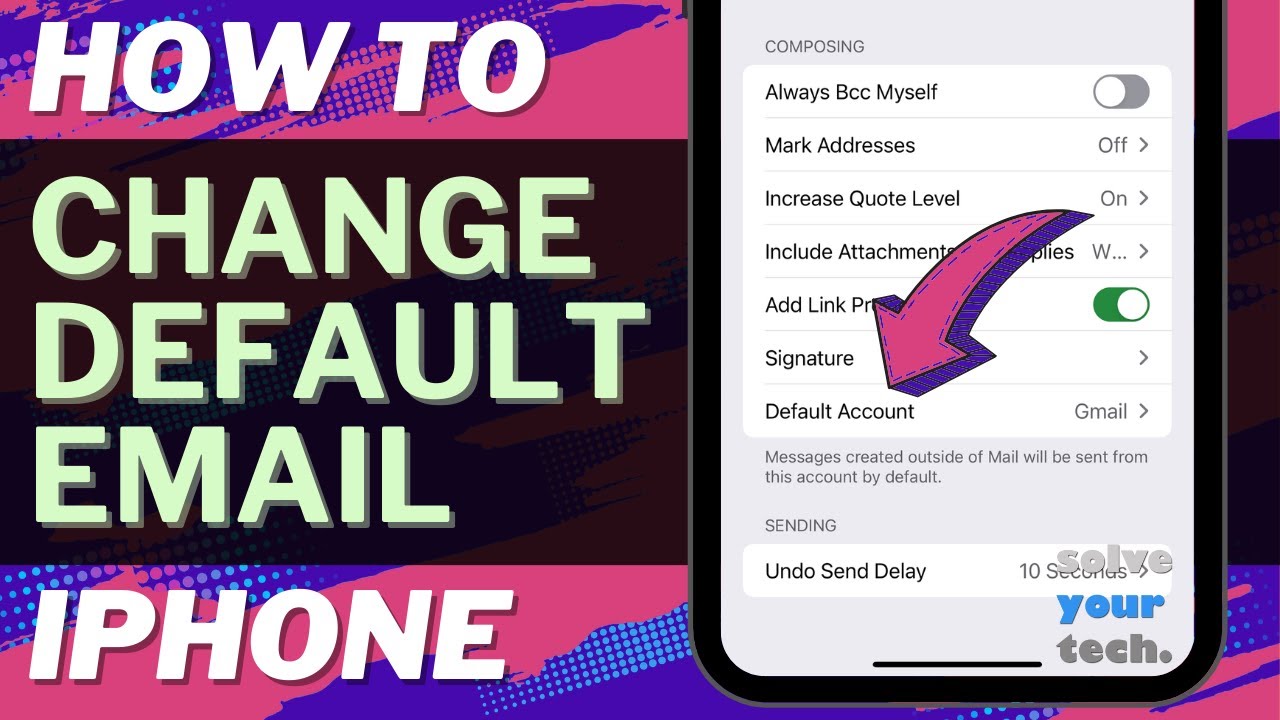This video will show you how to change default email account on iPhone in iOS 17. Once you have completed this tutorial, you will know how to select the account that your iPhone uses to send new emails by default.
You can change your iPhone’s default email account with the following steps:
1. Open Settings.
2. Choose Mail.
3. Select Default Account.
4. Choose the account to use by default.
Note that changing the default email account will not affect the account that is used when you reply to an email. Your iPhone will still use the account to which the original message was sent for replies.
The steps in this guide were performed on an iPhone 14 in the iOS 17 operating system, but work on many other iPhone models as well, such as the iPhone 11, iPhone 12, iPhone 13, and iPhone 15.
00:00 Introduction
00:17 iOS 17 How to Change Default Email Account on iPhone
01:12 Outro
Related Questions and Issues This Video Can Help With:
- iOS 17 How to Change Default Email Account on iPhone Mini
- iOS 17 How to Change Default Email Account on iPhone Plus
- iOS 17 How to Change Default Email Account on iPhone Pro
- iOS 17 How to Change Default Email Account on iPhone Pro Max
#solveyourtech #apple #iphone #ios #howtoiphone #iphonetips #iphonetricks #iphonetipsandtricks #changedefaultemailaccountiphone #iphonechangedefaultemailaccount #howtochangedefaultemailaccountoniphone
Be sure to like this video and subscribe to our channel!
You can connect with us on our other social media accounts, too:
Facebook - [ Ссылка ]
Twitter - [ Ссылка ]
Instagram - [ Ссылка ]
Pinterest - [ Ссылка ]
Linkedin - [ Ссылка ]
SolveYourTech was founded in 2012 with the aim of providing how-to guides and tutorials that help people with problems on their phones, computers, and apps.
Since then, we have created thousands of guides focused on that goal. If you are looking for help with your smartphone, PC, or an application that you are using, then visit [ Ссылка ]