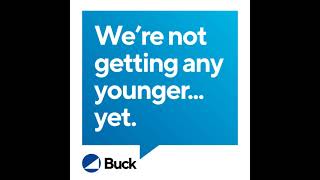This is a 5 minute overview of Vauzo's Social Intranet Software Platform.
Transcript:
Hi, and welcome to a product overview of Vauzo's Intranet Solution.
To get started, let's login as Eric Blue, a typical intranet user.
In this quick overview, we'll be taking a look at an example intranet site that has been populated with demo content.
First, you'll notice the logo in the upper left. You can upload your own logo and also change the colors and fonts to match your company's branding. You can even change the skin to completely alter the look and feel of your intranet.
Next, the user menu provides Eric with quick access to his account and profile settings. It also contains links to his bookmarks and content that he has "liked".
Below the user menu, is the main site menu. The site menu and overall site hierarchy are completely configurable.
The "bookmark this" and "like this" links appear on every page for easy access.
Next, we get into the content of the page, followed by a dynamic footer that is present on every page and shows recent activity.
If we click on the blog page, we'll see our company news being displayed in a user-friendly blog format complete with commenting and like functionality. Each blog post also displays related content and categories.
If we hover over the "Departments" menu, we'll see our department home pages. Clicking on "Engineering" will take us to the engineering home page. Here we can browse any information shared by the engineering team. We can even submit our product idea using a custom form created by the engineering team's intranet administrator.
The team page is a searchable employee directory. Clicking on a member's profile allows you to view their bio, contributions, likes and any other profile fields that have been set up by your company's intranet administrator.
The files repository allows employees to share documents. Permission can be set on each folder. Notifications can also be setup on any folder or file.
The community section showcases Vauzo's Event Calendar, Forum, Image Galleries, and Poll systems.
The Event calendar allows you to share company wide events and important dates.
The forum allows employees to discuss and collaborate on projects or any other topics that have been set up by your company's intranet administrator.
Image Galleries allow employees to share photos, perhaps for your new product line or your employee picnic.
Polls allow employees to post multiple choice questions and view voting results.
Now, let's take a look at what your company's intranet administrator will see when they login. So, Eric will log out and the admin will log in.
The first thing we'll notice is the admin bar across the very top of the screen. This allows easy access to all of the administrative functions of your intranet.
The dashboard link will show a dashboard listing common commands, recent activity, and statistics.
The content link will show us a searchable list of all site content. Hovering over the content link allows us to easily add content and administer user comments.
The structure section allows us to fine tune our intranet's user interface and menu hierarchy. We could also add a new content type, such as a "vendor" content type if we wanted to use our intranet to manage and display a list of our company's vendors. Taxonomies, also know as tags, can also be managed in order to better organize your sites content and files.
The people menu enables you to manage, users, roles and permissions. The "section" functionality allows us to give individuals or groups with permission to edit just one area of the site. For example, we could allow Eric Blue to be able to edit the Engineering home page and all its children. The "My Settings" link provides content editors with the ability to easily view which sections of the site they have access to edit.
Now, lets take a quick look at page editing.
Let's visit the engineering home page. The "edit" link above the content allows us to edit some basic page information as well as the main content for the page.
If we take a look at the bottom of the page, we'll notice the "customize this page" and "change layout" options. First, let's change the layout of this page by moving the right sidebar to the left. Next let's customize the page adding a new text section. There are dozens of pre-built modules that can be added to your page. Let's add some text with an inline image. Finally, we will move the text to the desired location on the page using the drag and drop editor.
There is much more you can do with Vauzo's intranet solution. Hopefully this quick overview has demonstrated the ease of use and flexibility built into Vauzo's intranet solution.
If you would like to get started today, simply visit vauzo.com and click the "sign up" link in the main menu. Vauzo is free for 5 users and no credit card is required.
You can also reach out to us at the toll free number or email below.
Thanks for watching!
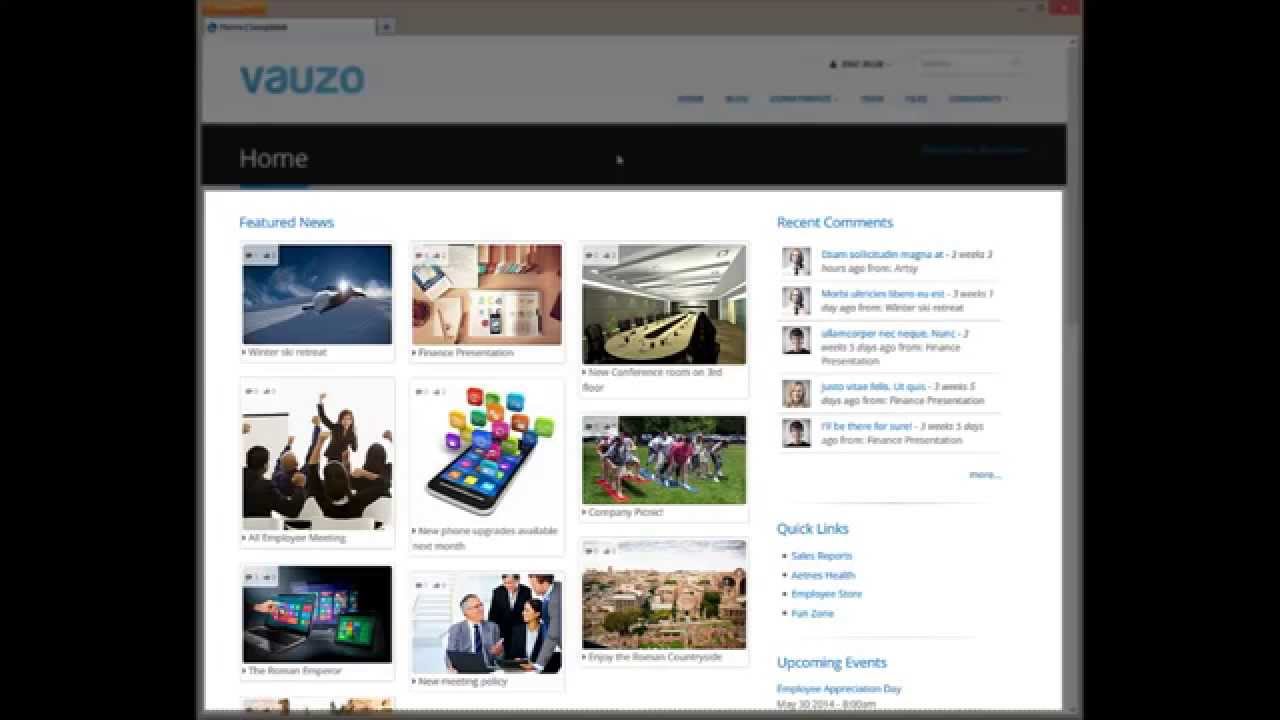

![Интересная физика 1 [Эффект Безызносности, Доплера, Мпембы, Баушингера, электропластический эффект]](https://i.ytimg.com/vi/hi-OiqeGXNU/mqdefault.jpg)