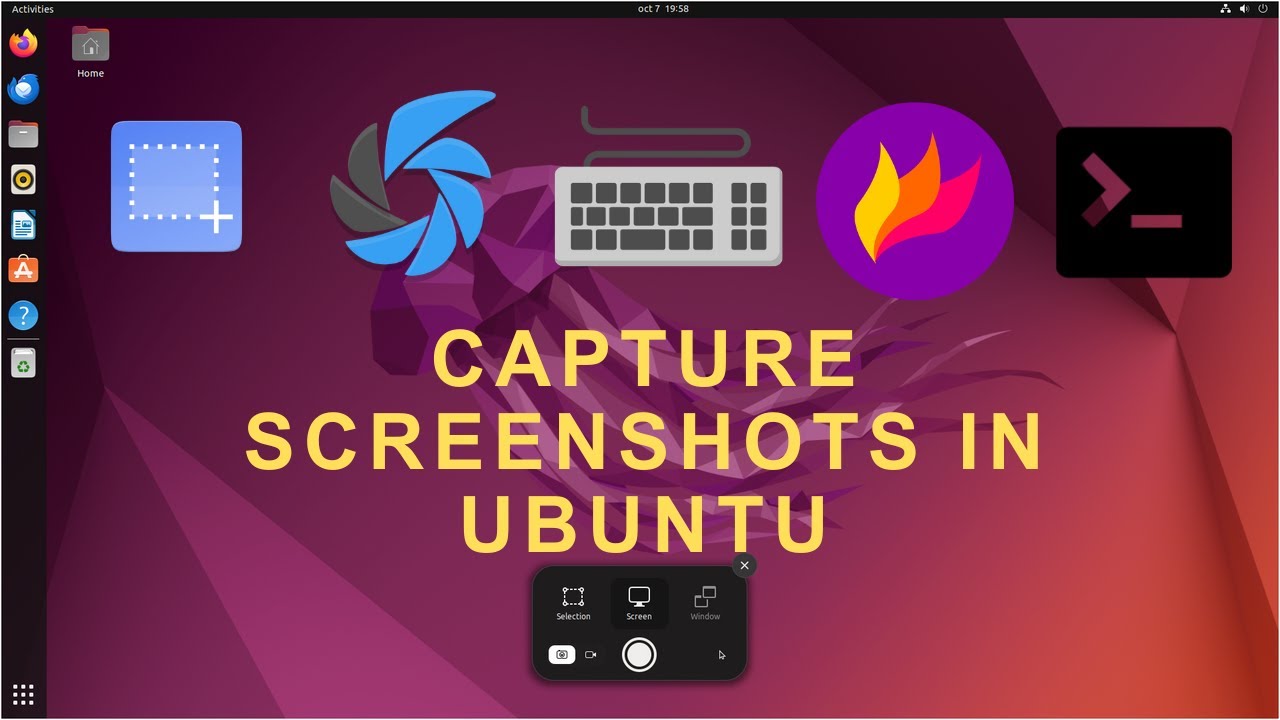Welcome to our comprehensive guide on capturing screenshots in Ubuntu. Whether you're new to the Ubuntu operating system or a seasoned user looking for the most efficient ways to capture your screen, you're in the right place. In this tutorial, we'll delve deep into five distinct methods for taking screenshots, including both the native keyboard shortcuts and third-party applications such as Flameshot and Shutter. So, without further ado, let's explore the world of Ubuntu screenshots.
Chapters:
00:00 Intro
00:29 Native Keyboard Shortcuts
02:11 Gnome Screenshot Tool
03:01 Flameshot App
04:01 Shutter App
05:05 Terminal Commands
05:55 Outro
All commands:
sudo apt install gnome-screenshot
sudo apt install flameshot
sudo add-apt-repository universe
sudo apt update
sudo apt install shutter
gnome-screenshot
gnome-screenshot -w
gnome-screenshot -a
gnome-screenshot -d -5