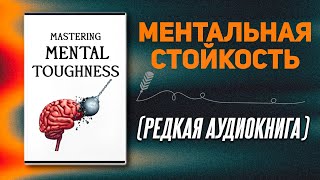In this tutorial, I will show you how to do a Year over Year comparison of your data in a Pivot Table in Excel.
After grouping your data by Years and Months, add your date columns to your Pivot Table as 'Column Labels' or 'Filters.'
This setup allows you to easily analyze trends, and enhance data visualization.
Got questions or insights to share? Feel free to drop them in the comments below.
Timestamp:
00:00 Intro
00:12 Show Year over Year comparison
00:38 This is how you do it!
🔴 RECOMMENDED VIDEOS/PLAYLISTS
🎥 Financial functions: [ Ссылка ]
🎥 Common errors: [ Ссылка ]
🎥 How to tutorials: [ Ссылка ]
🎥 Regular functions explained: [ Ссылка ]
Excel Pivot Table: How to show Year over Year comparison
Теги
Excel Pivot TableYear over Year ComparisonExcel Data AnalysisPivot Table TutorialData Presentation in ExcelExcel Tips and TricksMicrosoft Excel TutorialExcel Data ManipulationExcel Data VisualizationData Presentation StrategiesExcel TechniquesExcel Data ManagementData Comparison in ExcelData Analysis TechniquesExcel Year over Year AnalysisExcel Data ReportingExcel Data Comparison TipsMicrosoft Office ExcelExcel Tutorial for Data Analysis.