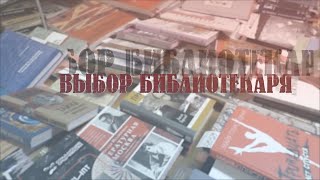This video tutorial shows three ways to move pictures in Word. When inserting pictures into Word, you can move them to any position you like. By default, all the pictures in Word are set as ‘In Line with Text. This treats the object as if it was text, moving it around the page as text is inserted. This can also divide your document into sections, and moving a picture can be difficult. We recommend setting text wrapping around the picture to make your document more professional and compact. It also enables you to move the picture around freely, forcing the text to move around to accommodate it.
00:00 How to Move Picture in Microsoft Word
01:00 How to Move Picture by Using Align Feature
01:20 How to Move Picture by Default Position Feature
02:07 Last Way of Wrapping Text Around the Picture
02:47 How to Move Picture with Arrows on Keyboard
➕Subscribe
[ Ссылка ]
📱Connect:
[ Ссылка ]
[ Ссылка ]
💰If you want to support us you can do so through:
[ Ссылка ]
#OfficeMaster #MicrosoftWord
How to Move Picture in Microsoft Word
Теги
How to Move Picture in Microsoft Wordhow to move pictures in wordmicrosoft wordmicrosoft word tutorialhow to move picture in wordhow to move image in wordhow to move a picture freely in wordhow to move pictures freely in wordhow to freely move a picture in wordhow to move photos in wordhow toWord tutorials by Office Masteredit pictures in wordoffice masterhow to move pictures in microsoft word

![#846 Felix als Rasenmäher - [Deutsch lernen durch Hören] @DldH Deutsch lernen mit Geschichten #dldh](https://s2.save4k.org/pic/vDsBRkLP2g8/mqdefault.jpg)