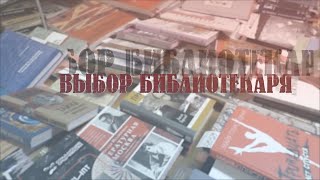What is a Facebook Canvas Ad? Our Facebook Canvas Ads tutorial will teach you about the Facebook canvas builder, canvas posts, and show Facebook Canvas Ad Examples. Our goal is to give you a step-by-step look at what the Facebook Canvas Format is and how to use it properly.
By the end of the video, you should have a strong understand of how to create Facebook Canvas Ads, how to use them as posts for your page, and how to add different components properly. Your next step is to go into the Facebook Ads Manager or Power Editor section and start working with the Canvas Ad format yourself.
Quick Questions:
What is a Facebook Canvas Ad? Facebook Canvas Ads are a type of ad format that is a full-screen mobile experience. You can add buttons, text, images, carousels, and videos. You can run your latest commercial and link out to your top products or show all of the different services your company offers. You can run a contest or use the canvas format to show off your latest promotion. You absolutely want to get started with this beautiful ad format if you have not already because it will improve your mobile advertising results and increase your conversions.
Can I Create Instagram Canvas Ads? Your canvas ad format will run on Facebook and Instagram if you choose. It will only run on mobile devices but you can run the same exact Canvas Ad you create on Instagram and on Facebook using the same targeting as well. Canvas Ads for Instagram can work very well.
Where can I create Facebook Canvas Ads? You can either go to the Publishing Tools portion of your Facebook page or go into the Power Editor and Create a New Ad in a Canvas format. You can also create a new Canvas Mobile Post on your page by clicking to Upload a New Photo or Video and selecting Canvas from the list.
How Do I Use Facebook Canvas Ads? You can use them in your Facebook Advertising campaigns just like you would a normal ad. However, they will only show in the Mobile News Feed, which isn't a problem considering the majority of people are on Mobile devices.
Where Can I Find Facebook Canvas Examples? You can first look at this URL from Facebook: [ Ссылка ]. In addition, our video will show you a Canvas Ad and what it will look like in the Mobile Newsfeed.
Helpful URLs:
Facebook Canvas Ads Homepage - [ Ссылка ]
Facebook Canvas Ads Specs - [ Ссылка ]
Canvas is a fullscreen experience for mobile devices. Advertisers can build their own Canvas posts and ads, or create Canvas templates from a list of options for their specific business goals.
The canvas experience is initiated with a click on a mobile news feed ad. These feed ads for canvas can use use either an image, video, or carousel.
Facebook Canvas Ad Technical Requirements:
Minimum Image Width: 400px
Minimum Image Height: 150px
Aspect Ratio Tolerance: 3%
The Supported Facebook Advertising Campaign objectives include: Traffic, Reach, Brand Awareness, Traffic, Post Engagement, Lead Generation, Video Views, and Conversions.
Video Description:
We first start by going over some of the campaign objectives you can use Canvas Ads for above. You cannot use the format for Campaign Objectives like Page Likes or Event Responses but you can use them for basically every other type of campaign. We prefer to use them for Website Conversion campaigns to get the best results.
We create our Canvas Ads in the Publishing Tools section of our page. All you need to do is go to your Facebook page, click on the Publishing Tools link at the top, click on the Canvas button down the left side, and click on the Create button. You will be prompted to look at some Canvas Ads tips, examples, recommendations, best practices, specs, and templates. You can definitely get started with a template but we wanted to go through the actual Facebook Canvas Ads when you are building them Component by Component.
For our Facebook Canvas Ad, we are pretending that we want new clients for Google AdWords, Bing Ads, and Facebook Ads. We will demonstrate some of our successes, case studies, show a video, create an image banner, create a carousel, and entice people with a call-to-action button on the bottom of the format.