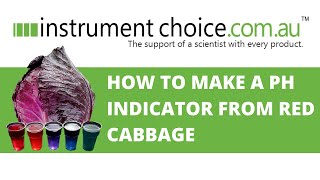How to manage Windows10 browsers with Keyboard shortcuts (Works on Chrome, Edge, Firefox) @Windows10
Step 1. Want to launch a new tab in your chrome browser?
Step 2. To bookmark a page simply press Ctrl (plus) D
Step 3. You will love this keyboard shortcut
Step 4. To highlight current URL
Step 5. Did you note this?
1. Want to launch a new tab in your chrome browser?
Hey, do you know that by pressing Ctrl (plus) T, you can open a new tab, in your Chrome, Edge or Firefox browsers at Windows 10. Try it right now. Press Ctrl (plus) T.
2. To bookmark a page simply press Ctrl (plus) D
So, you want to bookmark a web page? Simply press Ctrl (plus) D. Try it right now :)
3. You will love this keyboard shortcut
Cycle through your open tabs by pressing Ctrl (plus) Tab. Try it right now. You will love this keyboard shortcut :)
4. To highlight current URL
Simple press CTRL (plus) L. Hey, try it.
5. Did you note this?
Note how easy it is to highlight a URL with Windows 10 keyboard shortcut. This works in Chrome, Edge and Firefox. Don't you love Windows 10 keyboard shortcuts? We do. WooHoo.