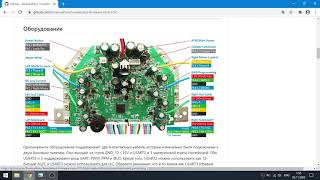In this tutorial you are going to learn how to put a reserve price on eBay which will ensure that your item won't sell for less than you want to accept.
Don't forget to check out our site [ Ссылка ] for more free how-to videos!
[ Ссылка ] - our feed
[ Ссылка ] - join us on facebook
[ Ссылка ] - our group in Google+
Step # 1 -- Starting to List an Item
Go to eBay and make sure that you are logged into your account. At the top of the page mouse over the "Sell" link and click the "Sell an item" option. You will be taken to a page where you can start to list your item for sale. Enter a word that describes the item and click "Search". Select a category and click "Continue".
Step # 2 -- Entering a Reserve Price
Find the item you are selling on the next page and click "Sell yours". You will then be able to enter information about your item, fill this out as you normally would. Scroll down to find the section "Choose how you'd like to sell your item" -- this is where we will be able to enter pricing details, including a reserve price. Enter a starting price and a buy it now price if you want. You will see an option called "No Reserve price set for this item", click the "Change" link next to this. A window will pop up, enter a reserve price and click "Save".
Step # 3 -- Completing the Listing
Fill out any additional details that you need to then click "Continue" at the bottom of the page. You will need to review your listing then click "List your item" at the bottom of the page, the listing will be confirmed and that is how to put a reserve price on eBay.
How to Put a Reserve Price on eBay
Теги
reserve price on ebayprice on ebayadding a reserve price on ebayebay reserve pricesreserve priceebeyebay auctionabout ebayebay helpebay accountebay supportebay paypalebay shopebay bayebay storeebay shoppingebay searchebay log inebay and paypalebay usaebay buyingebay customer serviceebay emailebay onlineebay deliveryebay problemsguideeducationmanualtutoriallessonvideoinstructiontutorialshowtohow tohowtech