In this video, I will show you how to configure HTTPS for your site in AWS.
Sign in to your AWS account and navigate to the console page.
In VPC, I have created a separate VPC for the Master2teach site. If you want to host your site on AWS, please find the previous video tutorials.
[ Ссылка ]
In EC2, I have created a separate instance for the site.
Now to secure the site with HTTPS, in-services, search for the certificate manager and open it.
Navigate to Request a certificate and click on it.
Request a public certificate from Amazon. Click on Request a certificate.
Now, add the domain name of which site you want to make secure.
Mine doing for site master2teach.com
Need to verify the domain name. Either you can verify from DNS Validation or Email validation.
If you have permission to modify the DNS configuration for the domains, use DNS validation otherwise can use email validation.
In email validation, the verification mail will send to these domain mail ids. Make sure you do have access to one of these email account.
Going with DNS configuration.
Domain name: master2 teach.com
Validation method: DNS
Confirm and Request.
It will show pending validation.
For validation, create a CNAME record in the DNS configuration. You must complete this step before the AWS certificate manager can issue your certificate.
We will create a record in Route 53 after the verification process.
Let’s process the DNS validation.
Access to the site where you had registered your site. I have registered in a reseller account.
Navigate to DNS Management.
Navigate to CNAME Records and click on Add CNAME Record.
In Host Name, just paste the hostname which we had copied before. The domain name already exists. Simply paste the CNAME Value over here.
One CNAME record is successfully added. Name and value is over here which status is active.
It will show validation not complete.
Navigate to Create a record in Route 53 and click create.
The DNS record was written to your Route 53 hosted zone. It can take 30 minutes or longer for the changes to propagates and for AWS to validate the domain and issue the certificate.
We need to wait for the AWS validation process.
Refresh the page after 30 minutes.
The status changes to Issued successfully. The validation status is success.
Let’s move further. In the next step, we need to create a load balancer.
Open the EC2 page. In the left side menu, navigate to Load Balancer.
Let’s create a load balancer. Different types of options for creating load balancers.
We need to create an Application load balancer. Click create.
Step one, configure the load balancer. Give an appropriate name of the load balancer.
In load balancer protocol, add a new listener. Select HTTPS – Secure HTTP option whose port is 443.
In VPC, choose the respective VPC. Also, check the availability zones. It required at least two availability zones.
Next: Configure Security Setting.
Certificate type: Choose a certificate from ACM - ok
Certificate name: Choose a respective certificate name from the dropdown list.
Security policy: ok
Next – Security Groups
Create a new security group.
Give a proper name for the security group.
Next: Configure Routing
Target group: new
Provide a name for it.
Target type: instance
Protocol: HTTP
Advance health check settings
Next Register targets
Select the instance and click add to register.
Next: Review
Review all settings and click on create.
Successfully created load balancer.
Now, select the load balancer and navigate to the Listeners tab.
In Listener, check the HTTP listener id, scroll up and click the edit button.
Here is the default action which needs to delete it.
Click Add Action and select the Redirect to option from the dropdown.
Here redirect to HTTPS, port 443, and click on the checkmarks to save it.
Successfully modified listener on port 80.
Let’s check in the site.
Refresh.
Last job to do. We need to update in Route 53 hosted zone recordset.
Go to route 53. Click on it. Click in your domain name.
This is all the details name server and recordset. To know all about these, please find my previous video tutorials.
[ Ссылка ]
Here we need to delete this recordset and have to create a new record set with the following configuration. In alias target, choose the load balancer for the dropdown list which we had created just before.
After all, let’s check in the front.
Now the site is secure with HTTPS.
In this way, we can configure and use certificate manager to secure our site with HTTPS in AWS.
Static Website Hosting in S3
[ Ссылка ]
Register AWS Educate Account
[ Ссылка ]
SUBSCRIBE to our YouTube channel for more videos:
[ Ссылка ]
Like us on Facebook: [ Ссылка ]
For more content go to [ Ссылка ]
E-mail: master2teach@gmail.com









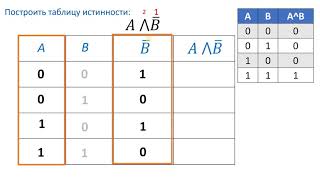





















































![JavaScript - Полный Курс JavaScript Для Начинающих [11 ЧАСОВ]](https://s2.save4k.su/pic/CxgOKJh4zWE/mqdefault.jpg)










