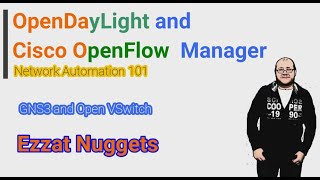In this video tutorial, we will show you how to easily convert an Excel file into a PDF using Power Automate and Plumsail Documents, and then save the resulting PDF to your OneDrive 📊➡️📄
Timeline 🕒
00:00 Introduction 🎉
00:41 Create Power Automate Flow 🛠️
- Step-by-step guide to setting up a new flow in Power Automate.
- Selection of the trigger, which occurs when an Excel file is added to a specified OneDrive folder.
- Explanation on how to dynamically locate and select newly added files using the File locator.
- Configuration of the Plumsail Documents connector to convert the Excel file to a pixel-perfect PDF.
- Instructions on how to save the converted PDF back to OneDrive, including file naming and ensuring the PDF extension is added.
04:26 Open OneDrive 📂
- Navigate to OneDrive to locate the folder where the PDF is stored.
- Presentation of the converted PDF, showcasing the fidelity of the document.
05:16 Start 30-Day Trial 🌟
#powerautomate #excel #pdf #plumsaildocuments
Links:
Start a free 30-day trial, no credit card is required - [ Ссылка ]
Original article - [ Ссылка ]
Subscribe on LinkedIn Newsletter- [ Ссылка ]
Ask a question in our community - [ Ссылка ]
Feel free to send a request to our support - support@plumsail.com