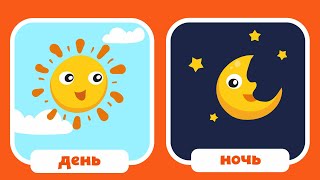In this Microsoft Access tutorial series, we focus on creating a custom message box using VBA, enhancing the standard MsgBox function. In Part 3, we will learn how to send multiple arguments to our form. We'll learn about name/value pairs. We're going to use the Split function to put our arguments into an Array to make them easier to parse.
BECOME A MEMBER:
YouTube: [ Ссылка ]
or My Site: [ Ссылка ]
LEARN MORE:
Custom MsgBox 3: [ Ссылка ]
PREREQUISITES:
Custom MsgBox, Part 1: [ Ссылка ]
Custom MsgBox, Part 2: [ Ссылка ]
Arrays: [ Ссылка ]
Split Function: [ Ссылка ]
LINKS:
Select Case: [ Ссылка ]
COMING UP:
Custom MsgBox, Part 4: [ Ссылка ]
RECOMMENDED COURSES:
Access Developer Courses: [ Ссылка ]
FREE TEMPLATE DOWNLOADS:
TechHelp Free Templates: [ Ссылка ]
Blank Template: [ Ссылка ]
Contact Management: [ Ссылка ]
Order Entry & Invoicing: [ Ссылка ]
More Access Templates: [ Ссылка ]
ADDITIONAL RESOURCES:
FREE Access Beginner Level 1: [ Ссылка ]
How to Use Access in 30 Minutes: [ Ссылка ]
$1 Access Level 2: [ Ссылка ]
Donate to my Tip Jar: [ Ссылка ]
Get on my Mailing List: [ Ссылка ]
Contact Me: [ Ссылка ]
TechHelp: [ Ссылка ]
Consulting Help: [ Ссылка ]
Twitter: [ Ссылка ]
[ Ссылка ]
[ Ссылка ]
[ Ссылка ]
KEYWORDS:
TechHelp Access 2016, Access 2019, Access 2021, Access 365, Microsoft Access, MS Access, MS Access Tutorial, #msaccess, #microsoftaccess, #help, #howto, #tutorial, #learn, #lesson, #training, #database, Custom Dynamic MsgBox, Custom MsgBox in Access, multiple arguments with openargs, name/value pairs, key/value pairs, split function, arrays, name value pairs, key value pairs
QUESTIONS:
Please feel free to post your questions or comments below. Thanks.
Live long, and prosper.