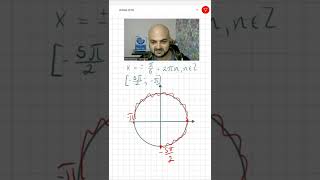How to Navigate Modules in Canvas
SCRIPT:
Navigating through a course in Canvas using the Module view is easy and has some great benefits.
Enter your Canvas course and click on the “Classwork” button on the homepage or the “Modules” link on the navigation bar on the left-hand side of the page.
From here, you will see all of the published coursework for the class in the order that it was assigned. The modules view shows a linear progression and is more streamlined than the calendar view. You can easily track your progress by viewing the green checkmarks on the right-hand side of each assignment—showing where a student left off and where they should pick back up—so in the event a student is behind in coursework, they aren’t searching through the calendar view for where they left off. It also shows whether or not you’ve completed a unit. On the left, you can see the due dates for assignments, and the expectation the teacher has for it, and any related additional materials the teacher has associated with the lesson elements that might not have any due dates—which means it won’t show up on the calendar view.
Pretty simple—but let’s look at it again. Once you’re in the modules view, the green check marks and empty circles mark what you’ve done and left undone respectively. And the module title will let you know whether you’ve completed the module or not.
On the left side, under the title of the assignment, lesson, or resource, you’ll see a due date (if there is one) and what’s expected of you for that assignment. Contribute to the discussion, submit the assignment, view a resource or teachlet video like this one. It’s one of the ways teachers can communicate to students what to do—which cuts down on confusion, and that makes everybody much happier!