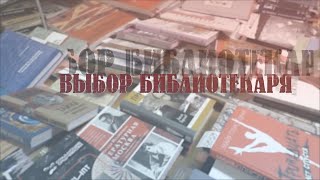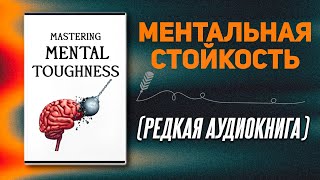In this tutorial you will learn how to setup Yoast SEO on your WordPress website. We will walk through ALL the settings and I'll explain them to you as we go forward. 👇🏻👇🏻👇🏻 Start here 👇🏻👇🏻👇🏻
Do you want to support me? Leave a like, watch another video from me, buy Divi with 10% discount // a hosting plan with 80% discount via the link below. That will help me enormously to create these free videos for you and keep going!
⇒ Software that I recommend:
✅ Hosting & domain ⇒ [ Ссылка ]
✅ Best caching plugin ⇒ [ Ссылка ]
✅ Divi with 10% discount ⇒ [ Ссылка ]
✅ Elementor Pro ⇒ [ Ссылка ]
⇒ See my PC build and studio gear:
🖥️ [ Ссылка ]
⇒ Top video's I recommend:
[ Ссылка ]
[ Ссылка ]
[ Ссылка ]
[ Ссылка ]
[ Ссылка ]
I want you to succeed with your website, so lets get started.
⏱️Timestamps⏱️
0:00 Overview
0:23 Install Yoast SEO plugin
0:57 First time setup
3:49 Settings
19:37 Integrations
21:31 Tools
23:13 Optimizing pages
Thank you for watching! 😀
✅For tips and tricks on getting the most out of WordPress, don't forget to subscribe: [ Ссылка ]
🧾 Transscript 🧾
In this step by step tutorial, I will show you exactly how to set up Yoast the right way, and how to optimize your pages and posts so you can rank your website inside of Google. Log into your WordPress website. If you are still logging in using /wp-admin/....that's not a very safe way, so please watch my tutorial because you don't want to get hacked. To install Yoast on our WordPress website. You go to 'Plugins' 'Add New Plugin'. Then type in on the right side: Yoast. Then we see over here Yoast SEO with more than 10 million active installations. That's a lot. And it is because it was the first serious SEO plugin created in 2012 and it really changed the WordPress SEO world. Fun fact; they have more than 140 employees working at Yoast SEO. Press on 'Install Now'. Well done. Let's click on 'Start first-time configuration!'. In this phase, I don't want to start with Yoast AI, so I'm going to close in this message. Welcome to the first time configuration. I'm going to walk you through all these steps. And after that we're also going to talk about all these settings in here. And after that we're going to optimize a real page, so you know exactly how that works. Let's start in here. The first button we press is 'Start SEO data optimization'. Click on it. Now Yoast is going to do some technical things on our website. And hey; 'We've already analyzed and optimized our SEO data'. Excellent. And then we press on 'Continue'. Then we need to tell the search engines if this website is about an organization, or is it maybe about you - a person. Can be both, so choose the right one because it influences rich snippets. Those are those little cards that you sometimes see in a search engines. This website is for an organization. Then we're going to change the website name and the organization name. Those two can be the same thing. But also if your organization name is different than the website name, then just fill it in differently. In our case, the name of this website is "Let's Talk Mortgages" And the organization name is "Matt Mortgages." Then we're going to change the organization logo. Now the only thing you need to worry about is if this image is high resolution, but also a square. So not rounded, no rectangles - like this is not good, because it's 281 by 176. This is not a square. So let's go with this one. 707 by 707. Perfect. Press 'Select'. There we go. And then we press on 'Save and continue'. Here we can add in our social media accounts. Facebook, X and maybe you also have LinkedIn or Instagram, then just press on 'Add another profile' and put them in over there. Once you have filled in all your social media profiles, we go over here and press 'Save and continue'. And then we can sign up for the weekly Yoast SEO tips. If you want this, fill in your email address, or else just leave it blank. Are you open to help and improve our services? Yes or no, collect their site data, I will not be doing this on this website. I press 'Save and continue'. Well done. The next step is to click over here, go to your SEO dashboard. In your Yoast SEO dashboard, you will see notifications and problems found on your website. What you will also see a lot is "Join free webinars!" check out the latest news, updates or upgrades to Yoast SEO Pro... all these things will be visible in this alert center. So I'm going to close this one. If you want your website to be crawled and indexed by the search engines, we need to set things up properly. Let's go to settings. Now don't worry, I'm going to walk you through all these settings in here and explain to you what choices...
#YoastSEO #WordPress