Learn How To Enable & Disable Full Screen in Split Screen On Samsung Galaxy S23. In this step-by-step guide, we'll walk you through the process of utilizing the split screen feature on your Galaxy S23, allowing you to seamlessly multitask between different apps.
Whether you're browsing the web while chatting with friends or watching a video while taking notes, split screen mode enhances your productivity.
Our easy-to-follow instructions are suitable for both beginners and experienced Galaxy users. Make the most out of your Samsung Galaxy S23's advanced features and enjoy unparalleled multitasking capabilities.
How To Enable Full Screen in Split Screen On Samsung Galaxy S23
1. Open the Settings app
2. Next, tap on Advanced Features
3. Under Advanced Features, select Labs
4. Locate the option "Full Screen in Split Screen"
5. Tap on the toggle next to it to turn it on
Now when you enter split screen mode, you should see that the Status and Navigation bars have disappeared.
How To Disable Full Screen in Split Screen On Samsung Galaxy S23
1. Open the Settings app
2. Next, tap on Advanced Features
3. Under Advanced Features, select Labs
4. Locate the option "Full Screen in Split Screen"
5. Tap on the toggle next to it to turn it off
Now when you enter split screen mode, you should see that the Status and Navigation bars have appeared.
Galaxy S23 Ultra DUAL SIM 256GB 8GB Phantom Black: [ Ссылка ]
Galaxy S23 Ultra DUAL SIM 256GB 8GB Green: [ Ссылка ]
-----My Gear for Youtube videos-----
Main Camera (iPhone 13 pro): [ Ссылка ]
Tripod: [ Ссылка ]
Cell Phone Tripod Adapter: [ Ссылка ]
Lights: [ Ссылка ]
As full disclosure, I use affiliate links on this channel and purchasing through these links earns me a small commission. The price you pay will be the same!
Website: [ Ссылка ]
Facebook: [ Ссылка ]
Twitter: [ Ссылка ]
Instagram: [ Ссылка ]








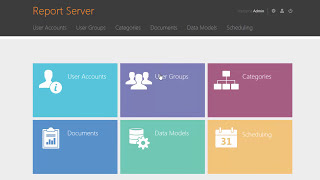



















































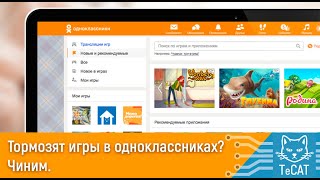







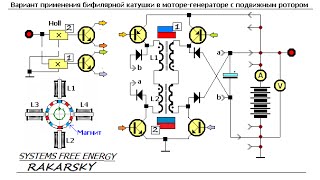




![AI Generated sci-fi future cities art - Technical Evolution - AI Generated Images [AI Generated 21]](https://s2.save4k.org/pic/Lc06NH_9GF0/mqdefault.jpg)
