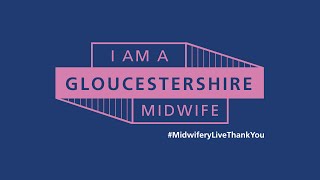Learn How To Change Screen Resolution On Google Pixel 8 & Pixel 8 Pro. In this YouTube tutorial, we'll show you step-by-step how to change the screen resolution on your Google Pixel 8 and Pixel 8 Pro.
Adjusting the screen resolution can help you optimize your device's display for different situations, whether you want to conserve battery life or enjoy the highest quality visuals. We'll guide you through the process and provide useful tips to make the most out of your Pixel's screen settings.
How To Change Screen Resolution On Google Pixel 8 & Pixel 8 Pro
1. Open the Settings app. Scroll and select Display.
2. Then scroll down and locate Screen Resolution. Tap on that.
3. Then choose between High Resolution (1008*2244) and Full Resolution(1344*2992).
4. Once you have selected an option the changes will be applied automatically. Note that Full Resolution will use more charge.
Google Pixel 8 Pro: [ Ссылка ]
Anker USB - C Chargers: [ Ссылка ]
-----My Gear for Youtube videos-----
Main Camera (iPhone 13 pro): [ Ссылка ]
Tripod: [ Ссылка ]
Cell Phone Tripod Adapter: [ Ссылка ]
Lights: [ Ссылка ]
As full disclosure, I use affiliate links on this channel and purchasing through these links earns me a small commission. The price you pay will be the same!
Website: [ Ссылка ]
Facebook: [ Ссылка ]
Twitter: [ Ссылка ]
Instagram: [ Ссылка ]
How To Change Screen Resolution On Google Pixel 8 / Pixel 8 Pro
Теги
How To Change Screen Resolution On Google Pixel 8How To Change Screen Resolution On Google Pixel 8 ProChange Screen Resolution On Google Pixel 8Change Screen Resolution On Google Pixel 8 ProGoogle Pixel 8 Pro How To Change Screen ResolutionGoogle Pixel 8 How To Change Screen ResolutionGoogle Pixel 8 Pro Change Screen ResolutionGoogle Pixel 8 Change Screen ResolutionScreen Resolution On Google Pixel 8 ProScreen Resolution On Google Pixel 8Pixel 8Pixel 8 Pro