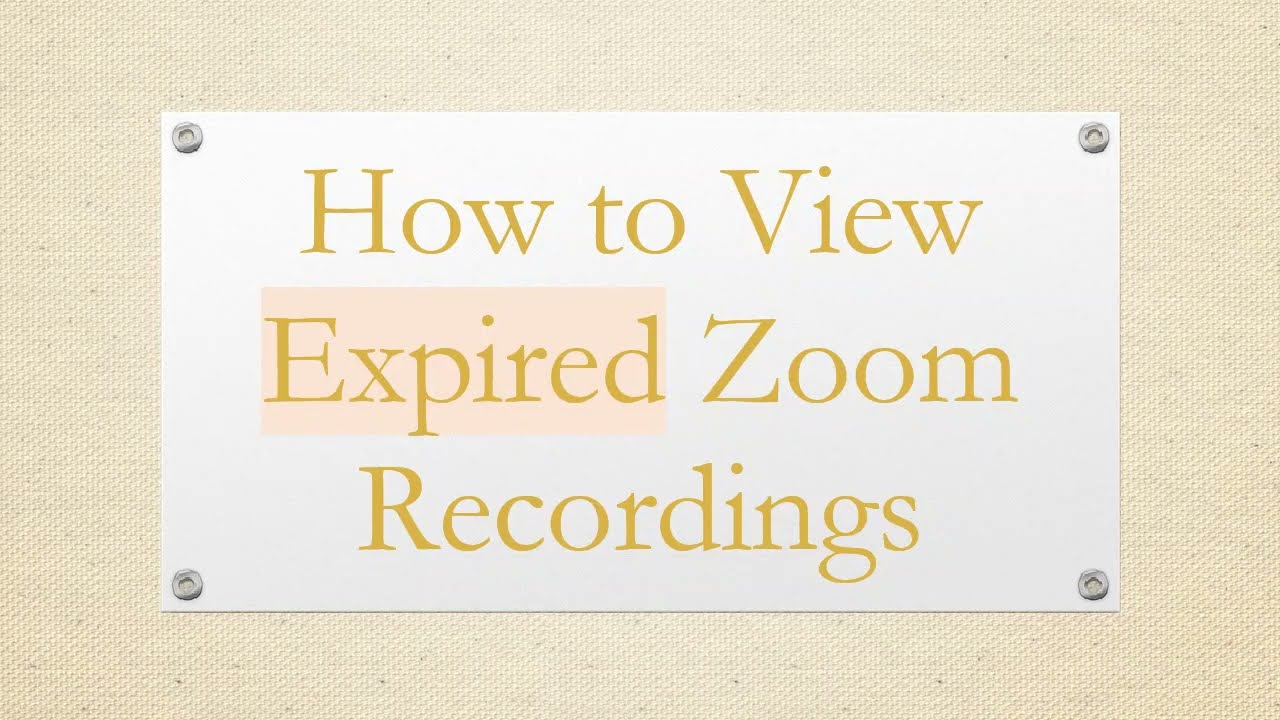Discover steps and methods to access expired Zoom recordings. Learn what alternatives are available when recordings are no longer available through Zoom's platform.
---
Disclaimer/Disclosure - Portions of this content were created using Generative AI tools, which may result in inaccuracies or misleading information in the video. Please keep this in mind before making any decisions or taking any actions based on the content. If you have any concerns, don't hesitate to leave a comment. Thanks.
---
How to View Expired Zoom Recordings
Zoom recordings can be a valuable resource for revisiting important meetings, webinars, and online classes. However, there are instances where these recordings expire after a certain period. Understanding how to access or retrieve these expired Zoom recordings can be crucial. This guide will guide you through the possible steps and alternatives to view expired Zoom recordings.
Understanding Zoom's Recording Expiry
Zoom recordings typically have an expiration date, especially if stored on Zoom's cloud services. This expiration could be due to limited storage capacity, organizational policies, or Zoom’s settings. Once recordings are expired, they are generally no longer accessible through the original link provided by Zoom.
Steps to View Expired Zoom Recordings
Contact the Meeting Host: The first and simplest approach is to contact the host of the Zoom meeting. Provide them with the details, and request if they can re-enable access to the recording. Hosts have the capability to extend the availability period or share the recording through another medium.
Check Your Local Drive: If you were the host or have recording privileges, the meeting might have been saved locally on your device. Look for the Zoom folder in your computer's documents or a specific path where you chose to save it.
Request a New Sharing Link: Sometimes, the host might extend the expiration period or share the recording again via a new link. Ensure you get the fresh link and view it within the new stipulated time frame.
Zoom Support: If there are significant reasons to retrieve the recording, contact Zoom's support team. They might provide assistance or offer solutions based on your subscription plan and the circumstances.
Use Cloud Storage Services: If the recording was moved to a different cloud storage service like Google Drive, Dropbox, or OneDrive, request access from the host. Such services often have more flexible storage solutions which might avoid the expiry issue.
Preventing Future Issues
To avoid the inconvenience of expired Zoom recordings, consider the following preventive measures:
Download Recordings Promptly: Always download recordings soon after the meeting and store them securely on your device or external storage.
Set Up Automatic Transfers: Use cloud integration features to automatically transfer Zoom recordings to other cloud services as a backup.
Be Mindful of Storage Limits: Regularly monitor your Zoom cloud storage to ensure you don’t run into unexpected expirations due to storage limits.
Conclusion
While accessing expired Zoom recordings can sometimes be challenging, there are multiple channels and methods you can explore. By maintaining effective communication with meeting hosts and leveraging additional storage solutions, you can minimize the likelihood of encountering such issues in the future. Always plan ahead to secure vital recordings promptly, ensuring they remain accessible when needed.