For more information please visit our website at [ Ссылка ]
Hi, I’m Patricia Bleckman with KE2 Therm solutions, one of the most important features of having communications capability for your controllers is alarm notifications.
Walk in freezers, coolers, and even a small case or commercial refrigerator can have thousands of dollars of inventory. So, finding out your refrigeration system is in trouble, is a huge advantage
…and available with all KE2 Therm controllers when using the KE2 LDA.
It’s really easy to setup, so lets get started.
First you should have already installed the KE2 LDA on your network, if you haven’t and need some help we have a video covering that, or you can call our tech support line.
Your Serial-Modbus controllers like the KE2 Temp and KE2 Low Temp should be wired to the KE2 LDA…and if you have any Ethernet controllers, like the KE2 Evap, they are connected to the same Local Area Network as the KE2 LDA.
The KE2 LDA dashboard will automatically populate with the first 10 KE2 Therm controllers it sees on the network.
To access the KE2 LDA dashboard, connect your PC, tablet or Smart Phone to the same network as the KE2 LDA,
Then, in your web browser’s address bar type in the IP address from the label.
You are now connected, and the local dashboard will display up to 10 KE2 Therm controllers
On the top right side of the dashboard page you will see the Manage button. Click the Manage button, to access the Management Console page.
A login prompt will appear.
The Login information is also found on the label.
Here you will find the Alerts section near the bottom of the listed options.
Click the button to enable this function,
Then you will see the field TO:
You can enter multiple recipients, separate each email with a comma or a colon.
The FROM field will automatically populate with KE2 lda alarms@ke2therm.net.
The default SMTP is KE2 Therm’s e-mail server, however a custom outgoing mail server can be added here.
Once you have the Alarm section filled out, verify it is working properly by clicking the Test button at the bottom to send a mock alarm notification.
Also note this is the screen you’ll access to clear alarms,
using the Clear button to the right of the test button.
If you have questions about the Alarm notification feature, click on the question symbol at the top right of the Alerts section for a description of each field.
We have additional KE2 LDA and KE2 Smart Access videos that break down other installation and setup procedures,
And be sure to subscribe to your YouTube channel to be notified of newly released videos.
Or we encourage you to check out our website, or call our tech support line with questions.

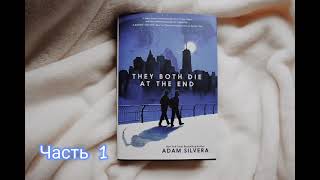











![Lindo vestido [Pretty Girl Of] para impressionar o estilo Fashion](https://i.ytimg.com/vi/BQVscRFFVe4/mqdefault.jpg)



























































